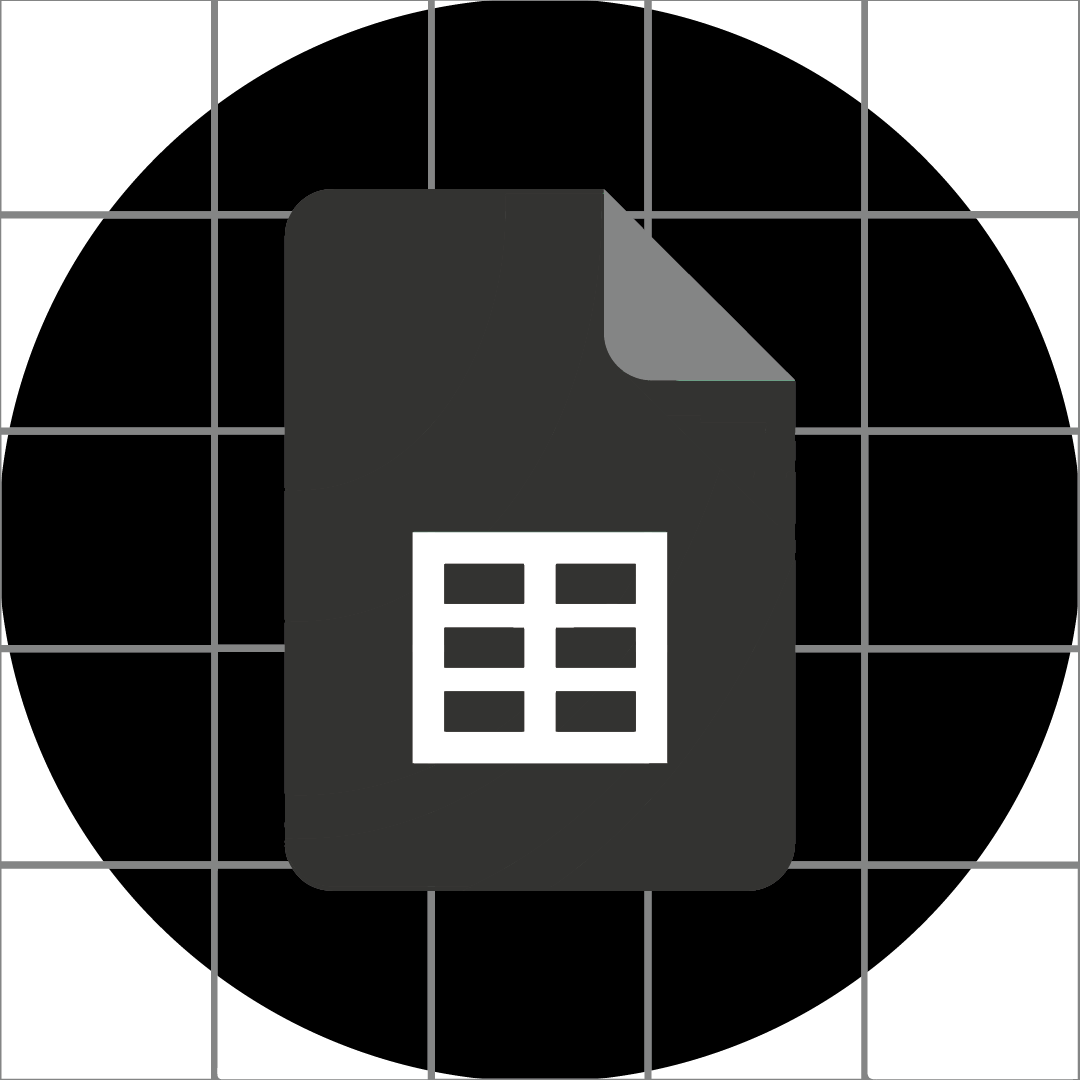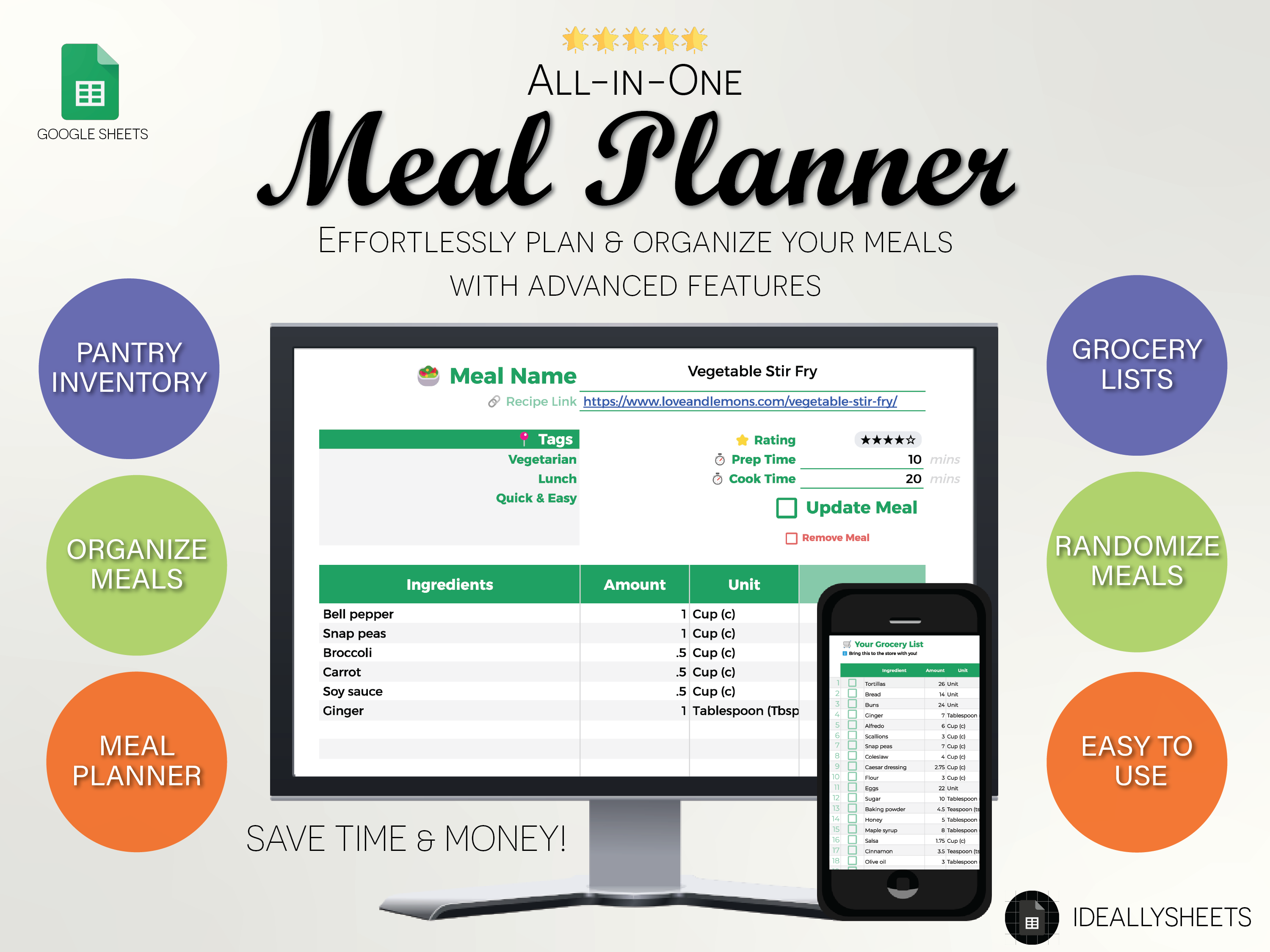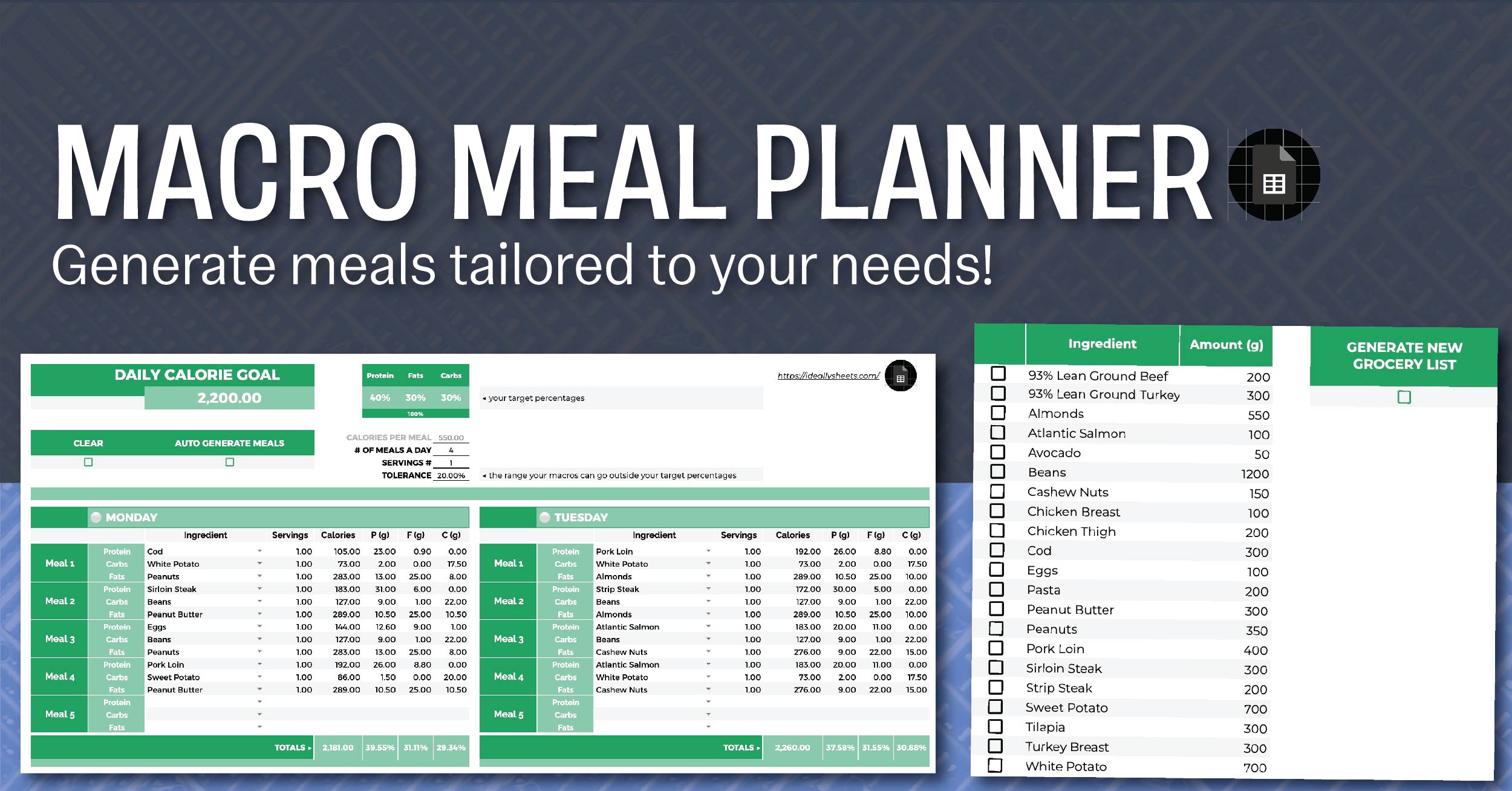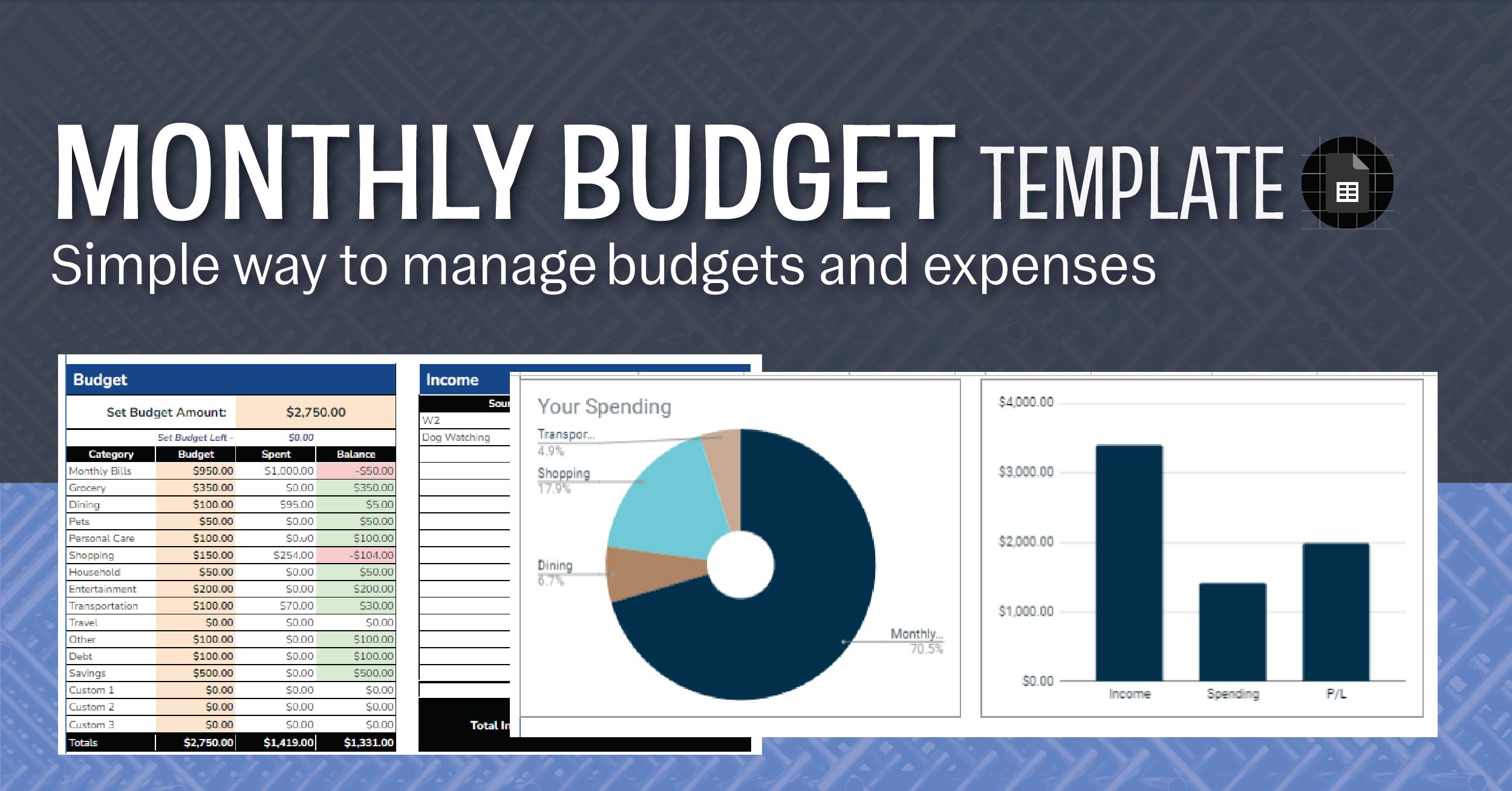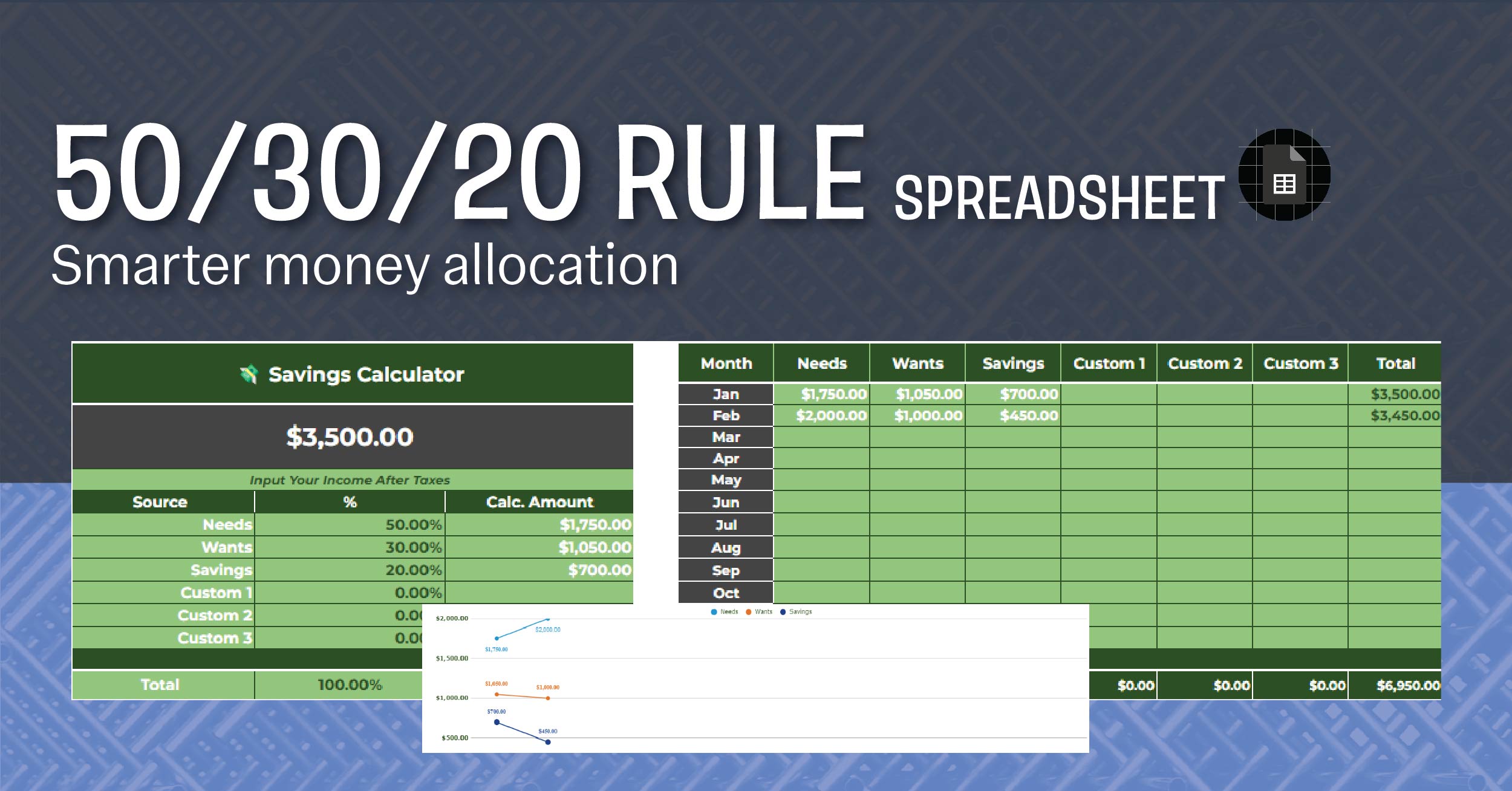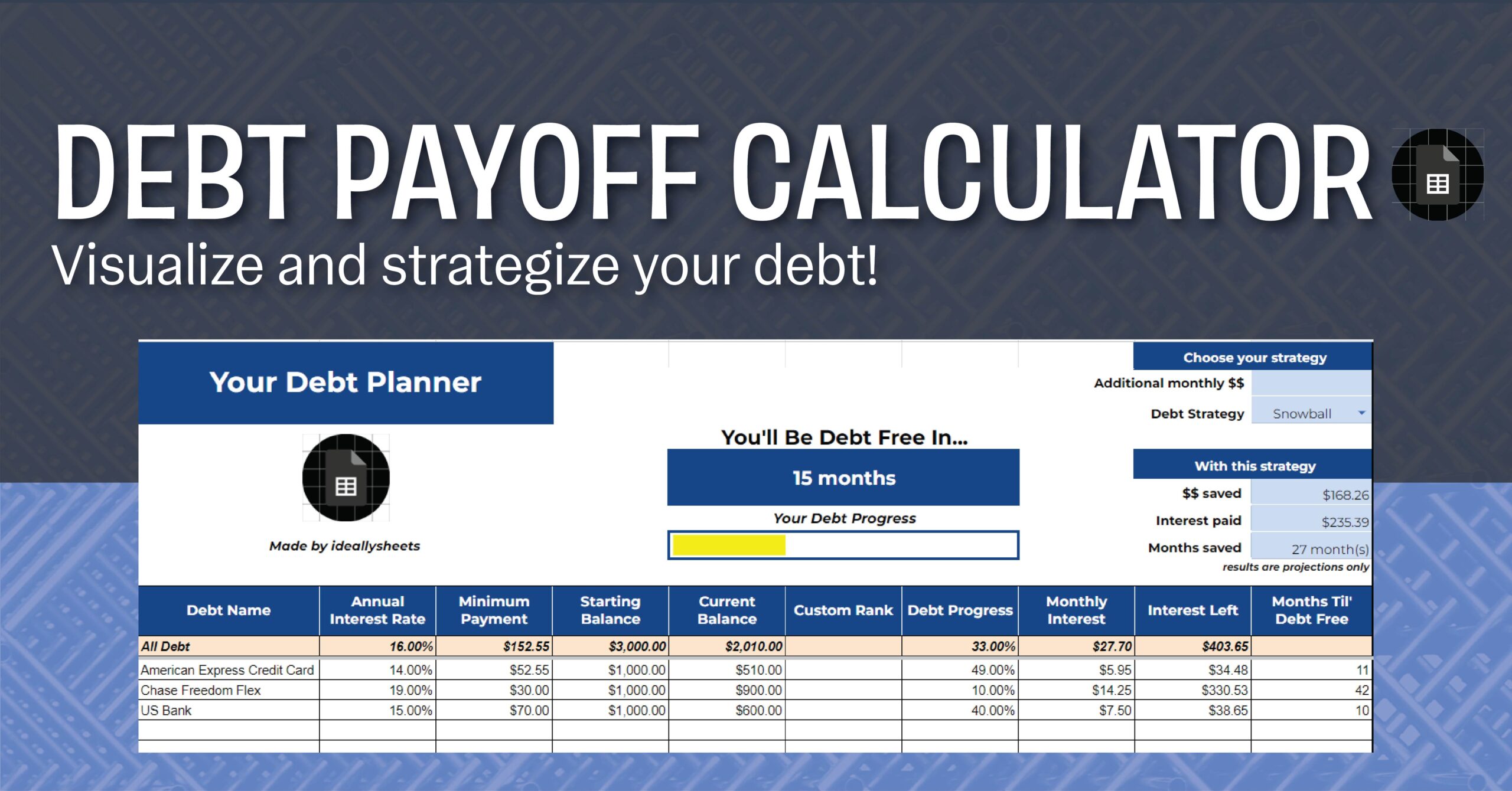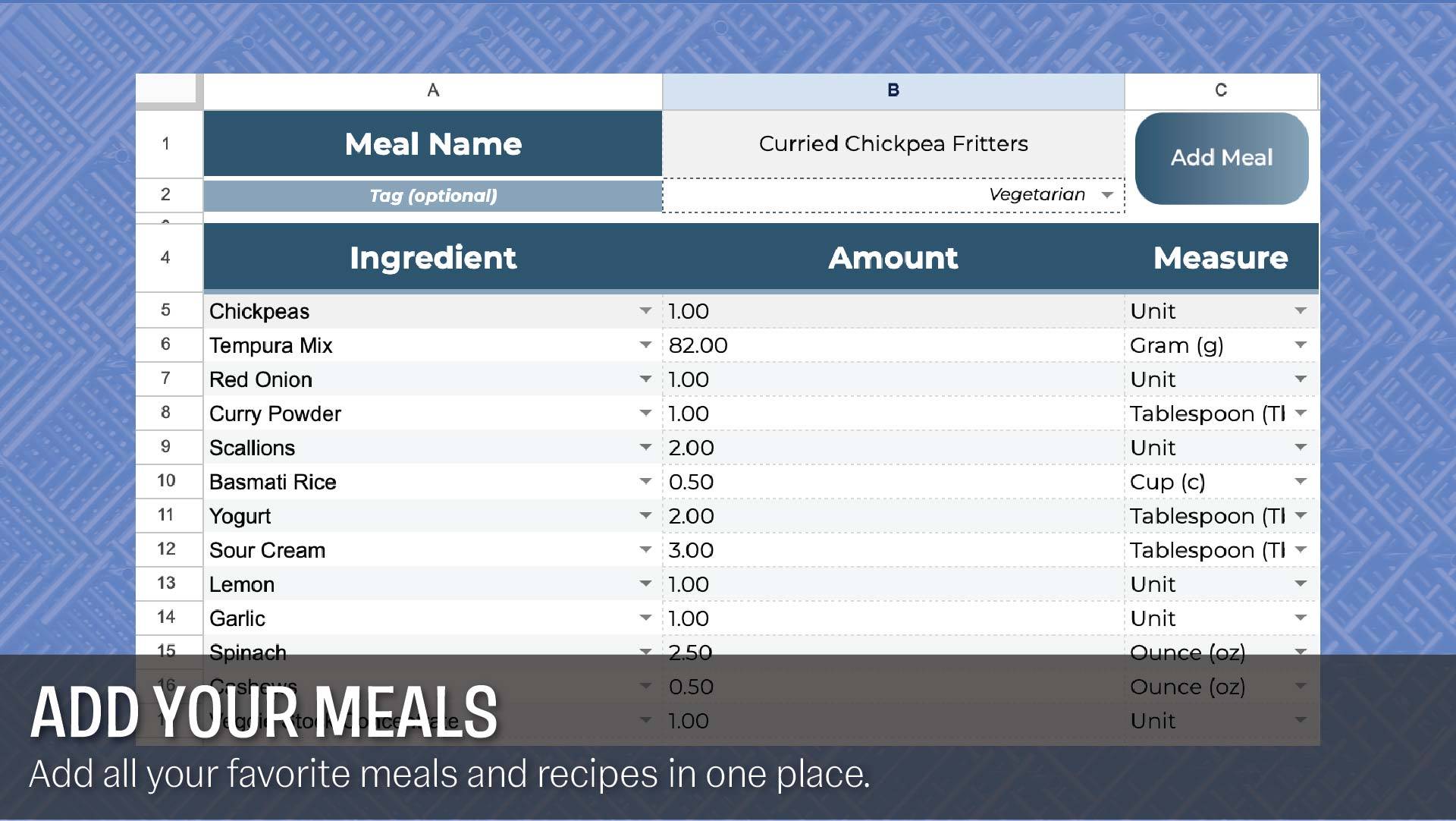
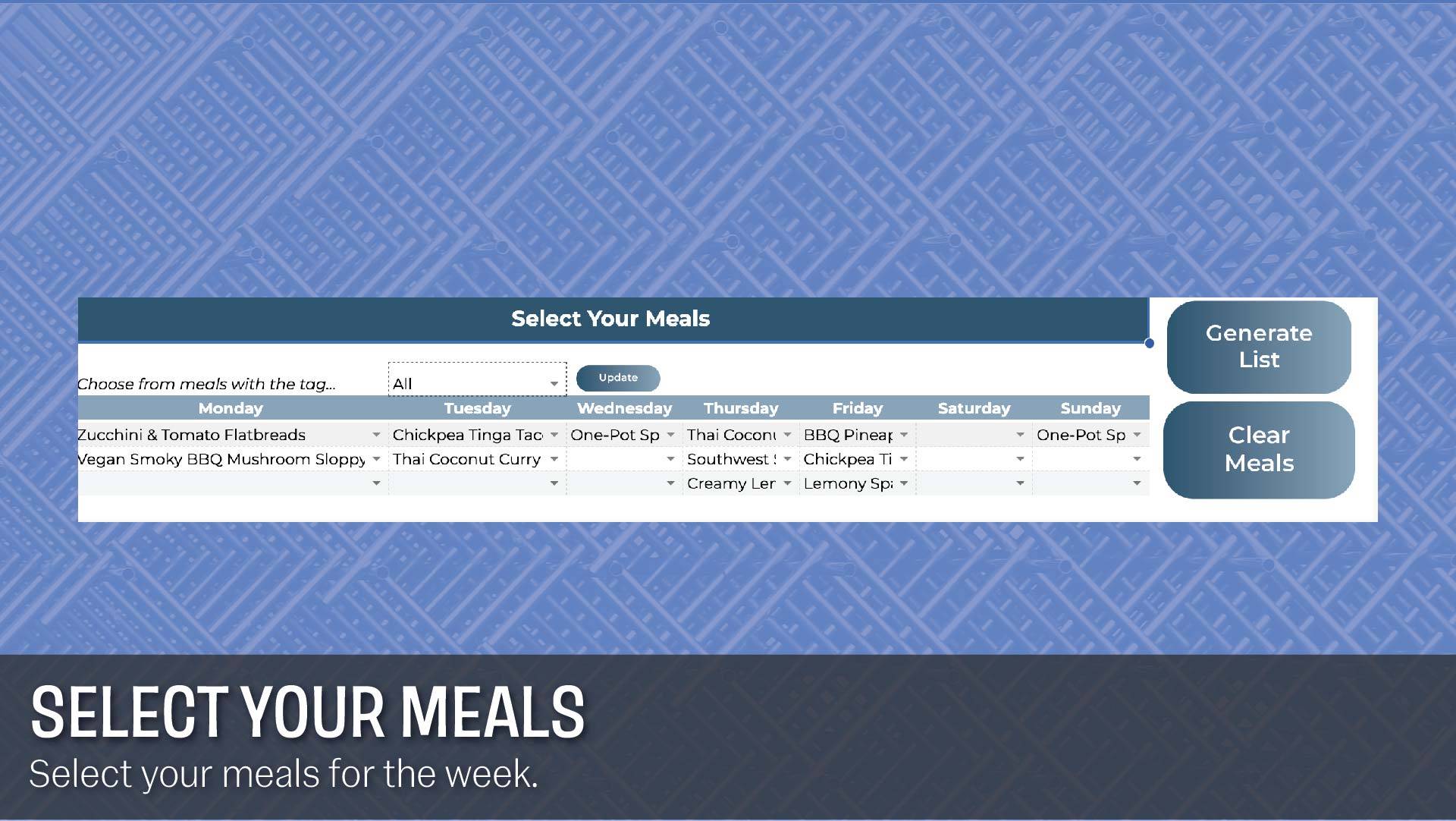
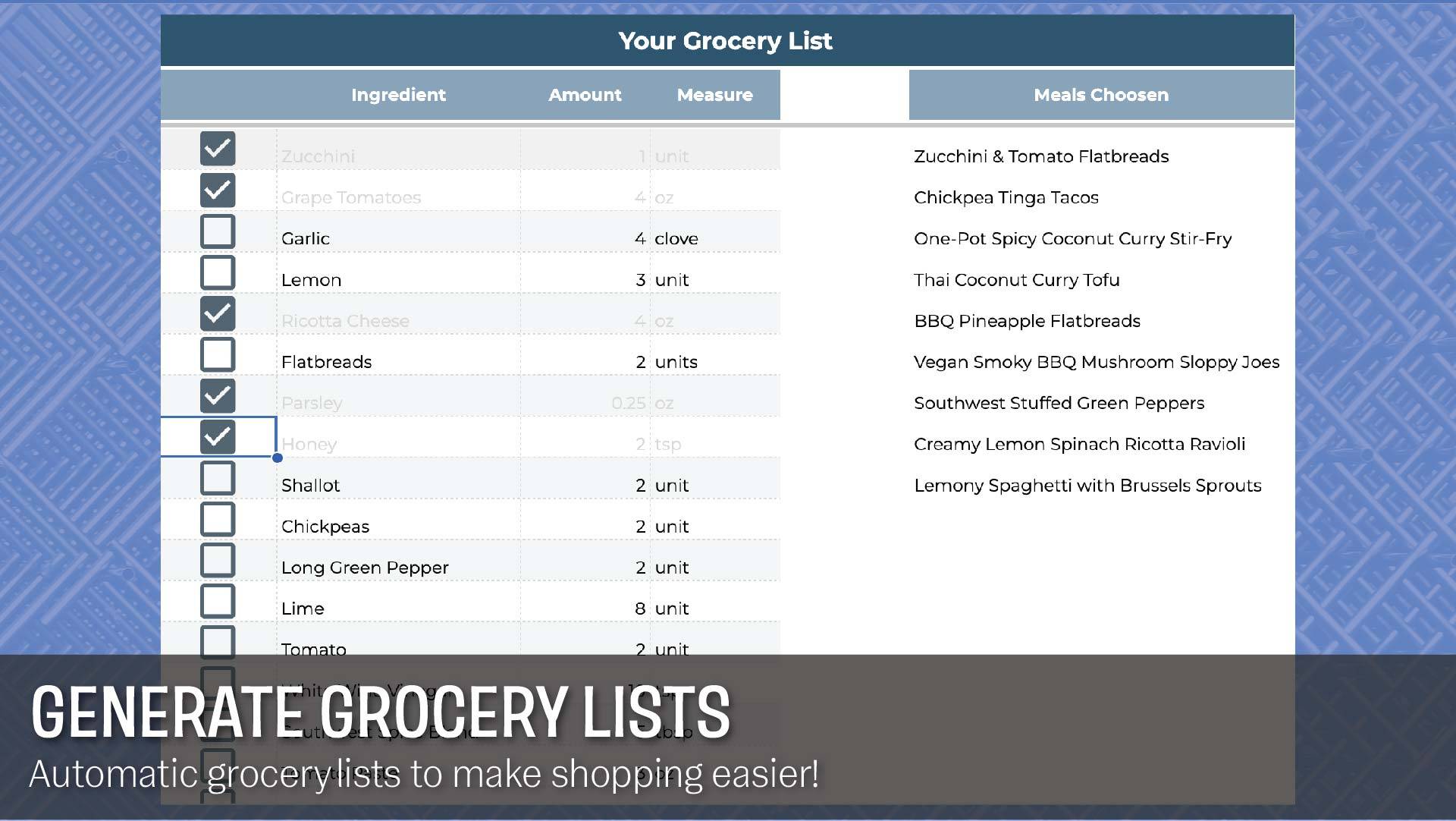
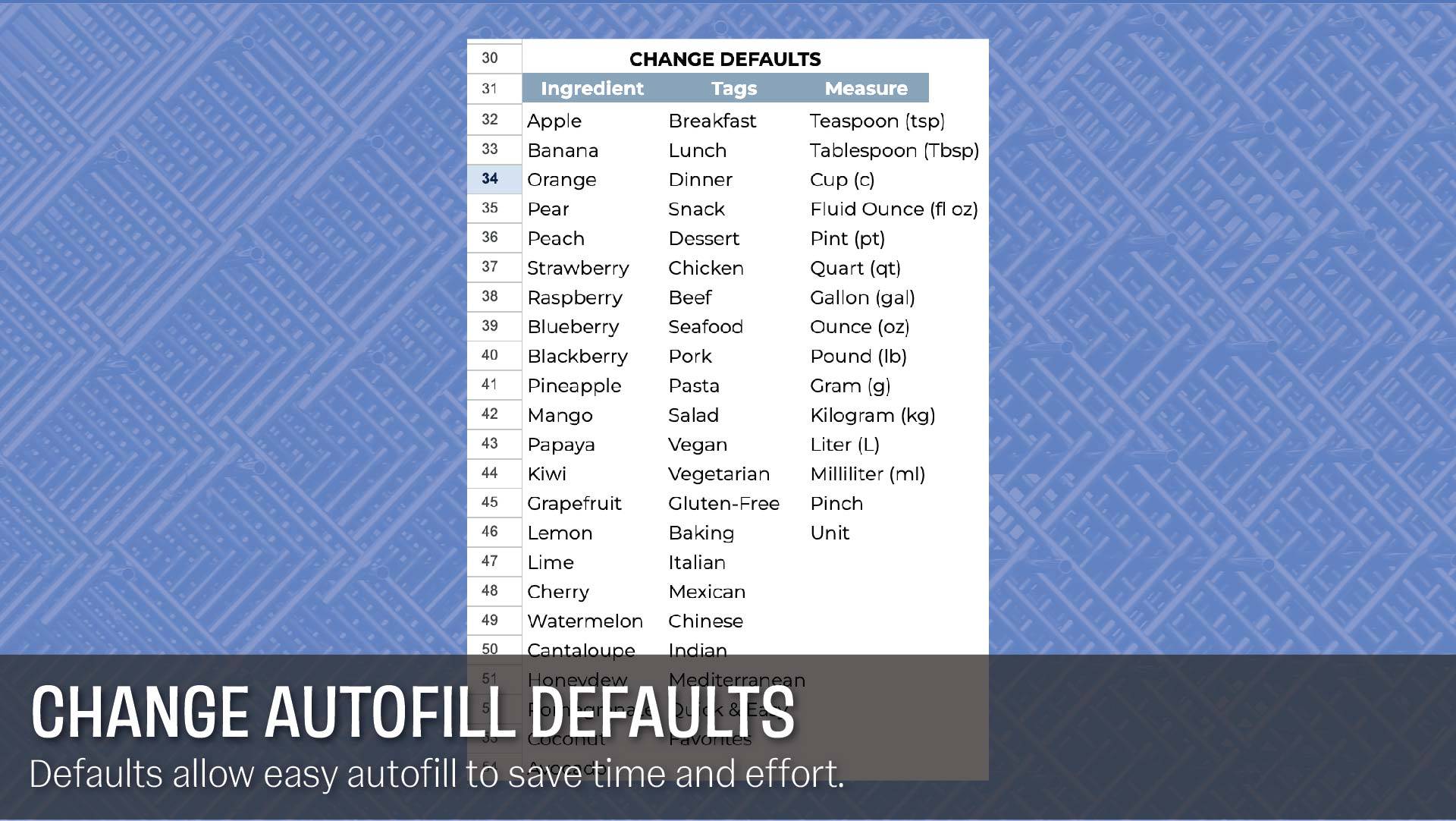
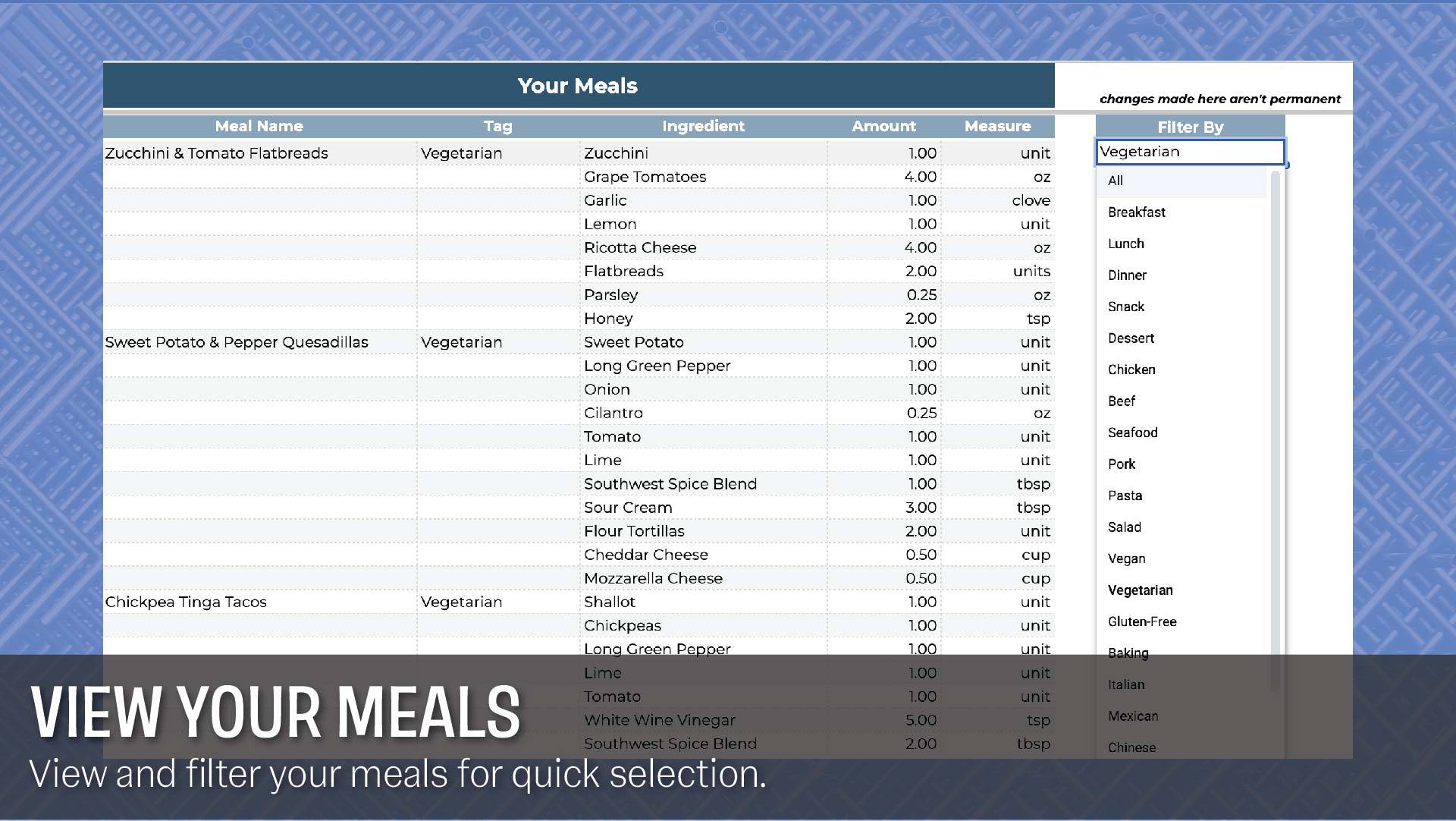
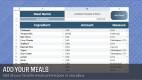
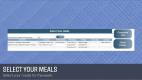
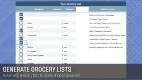
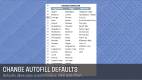
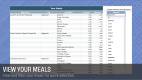
Save money, stress, and time at the grocery store with this Meal Planner Template!
This meal planner template is your comprehensive guide for all grocery needs. It organizes your meals, sorts all your meals, tells you exactly what to buy at the store, and genuinely simplifies your life. Having used it myself for quite a while, I’m a lot less stressed at a grocery store. BONUS – less food gets spoiled as well. Enjoy this Google Sheets meal planner.
The idea started when I noticed how much I was spending on Hello Fresh – which is a meal delivery service. Money was the main motivator, however I realized how stressed I was at grocery stores. There were too many options, and I wanted all of them. So I simply decided to create a do-it-yourself solution to save hundreds monthly. And yes, I truly believe this is the best FREE meal planner template out there!
So yes, some features include adding your own personal meals, a weekly meal selection, a sorting meal list for organization, and an automatically generated grocery list, stacking duplicate items for convenience.
Interested in contributing? Donations can be made through my website. A lot of time goes into these templates, and I want to keep them free. Donate what you can – every bit of support helps! You can also show support by following me on my socials @ideallysheets, where I post new templates and tips frequently.
Anyway, I can’t promise the meals will taste better, but I can promise this will make your life so much easier! Enjoy!
Instructions for your Meal Planner Template
Make sure to click the link above and click the “Use Template” button at the top right. I also highly recommend watching this YouTube video I made to fully leverage this spreadsheet.
Step #1 – Accept Permissions
Make sure to accept permissions, this is important as it allows the code to run on this spreadsheet. In the “Read Me” tab, you’ll see a button called “Accept Permissions” – click it.
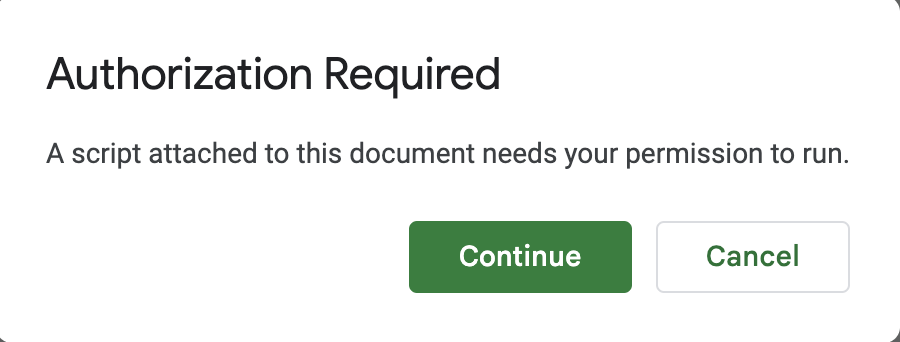
After you sign in you’ll get this warning message. Click Advanced > Go to Meal Planner Code > Allow
I DO NOT have any access to anything. Since you copied this template you are now considered the developer and have all the control. You can double-check this as your warning message will say “your email” is the developer
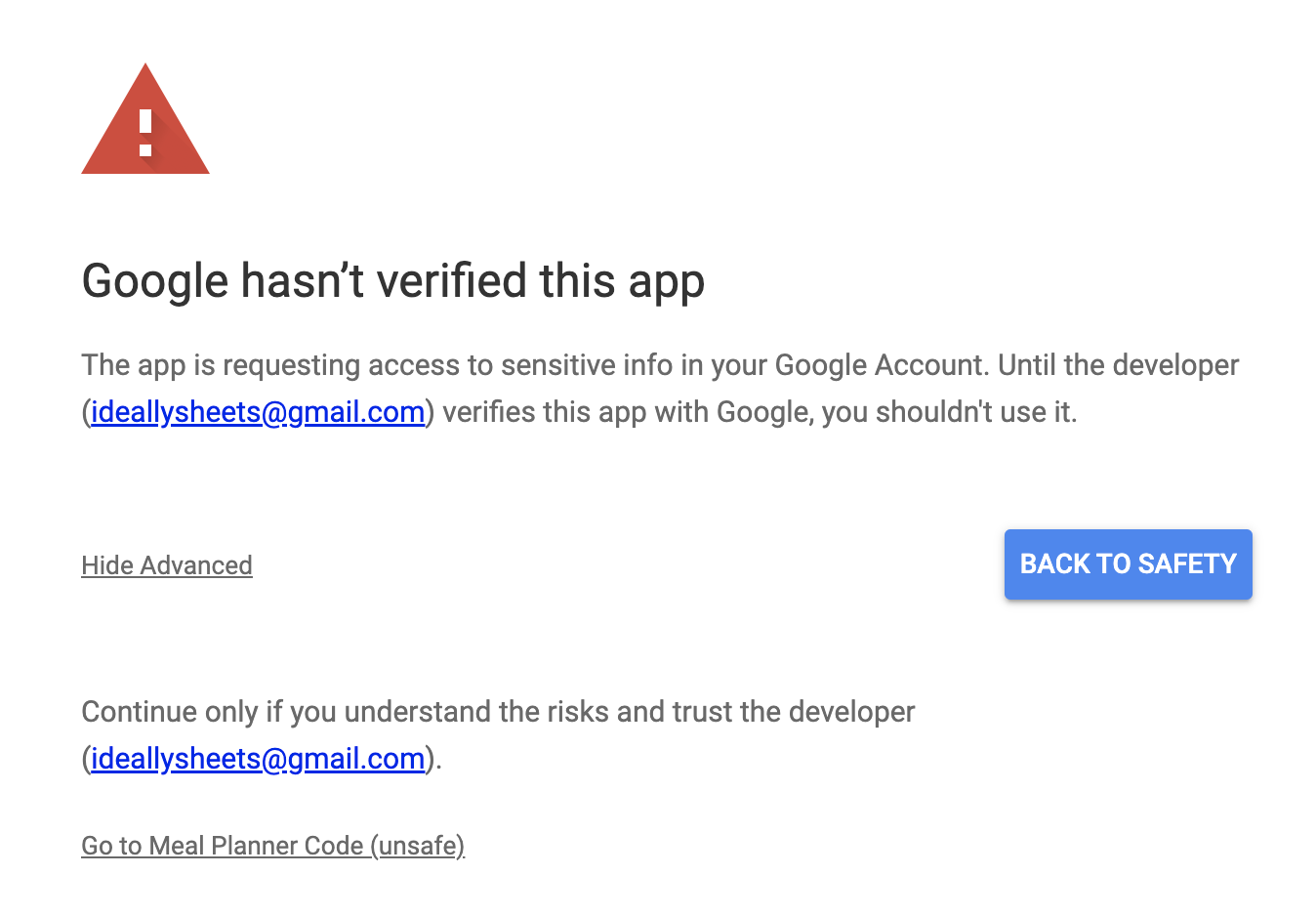
#2 Add a Meal
Simple, add your favorite meals just like this. What if I told you there’s a list of over 300 common ingredients that autofill? Well, there is, which makes adding meals so much easier. There’s also an autofill for the measure column. The tags are optional, but I highly recommend using them! You’ll see this later, but tags will allow you to sort your meals and even make selecting meals faster. I added some tags by default, such as vegan, lunch, favorites, etc. Also you won’t be able to use fractions, make sure to use decimals only!
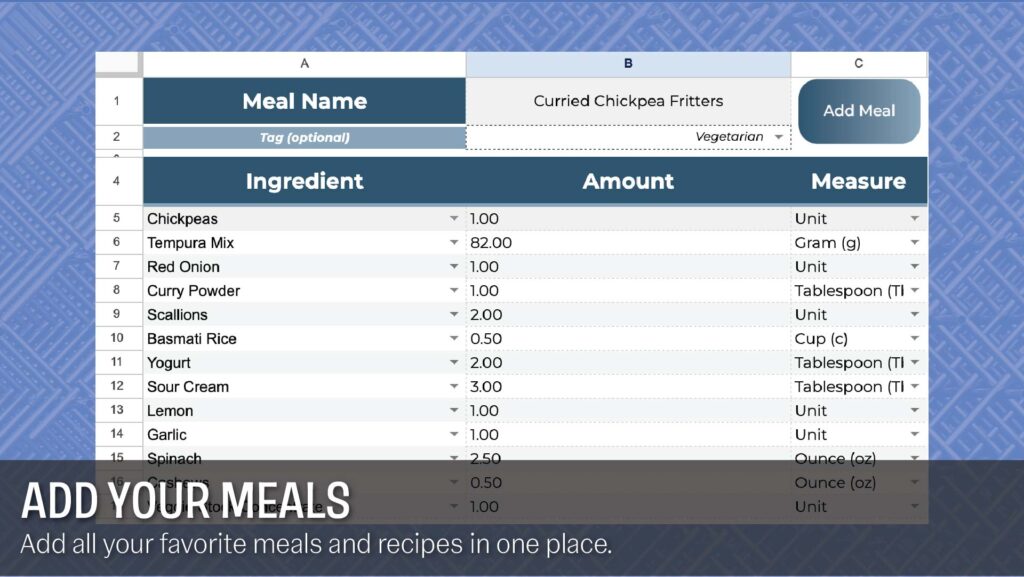
#3 View Your Meals
Once you add your meals, it will go into this tab. You’ll see on the right there’s a feature to sort by tag. This will become extremely helpful once you start to get more and more meals! Don’t worry, what you see in this screenshot are just the default tags, and you can customize them to your liking (in the settings tab). It’s important to note that any edits to your meals won’t save here. You’ll have to use the “Edit Meals” tab, and more on that later. This tab’s main purpose is to give you a nice, filterable list of all your meals in your meal planner template.
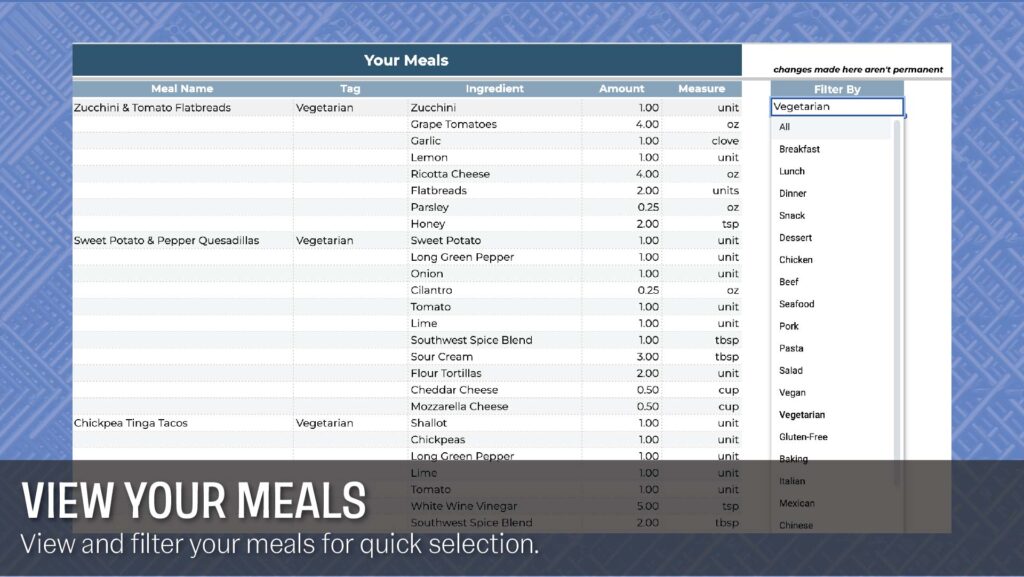
#4 Selecting Your Meals
This is where the magic happens. Here, we select the meals we want for the week. It’s hard to notice, but each slot has a dropdown of all your available meals. If you want to see less available meals, well use a tag like, vegan, or chicken. This is useful in adding variety to your meals since you can spread the tags out. I also have breakfast, lunch, and dinner tags that you can use here. So all in all, I highly recommend using the “Choose from meals with the tag…” feature once you get going with adding your meals! Afterward, once you’re done picking your meals, click “Generate List”.
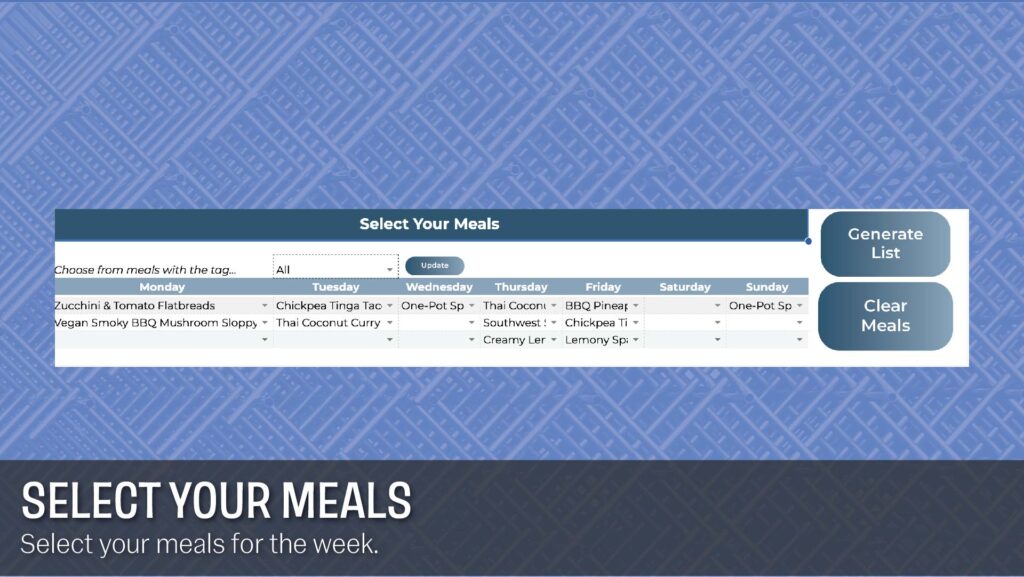
#5 Viewing Your Grocery List
I love using this grocery list at the store and this is where this meal planner template comes to life! You have to appreciate the small features, like the ingredients combining (those 8 limes are from a few different recipes), and the fact you can cross things off! Also don’t forget you can view your meals on the right side.
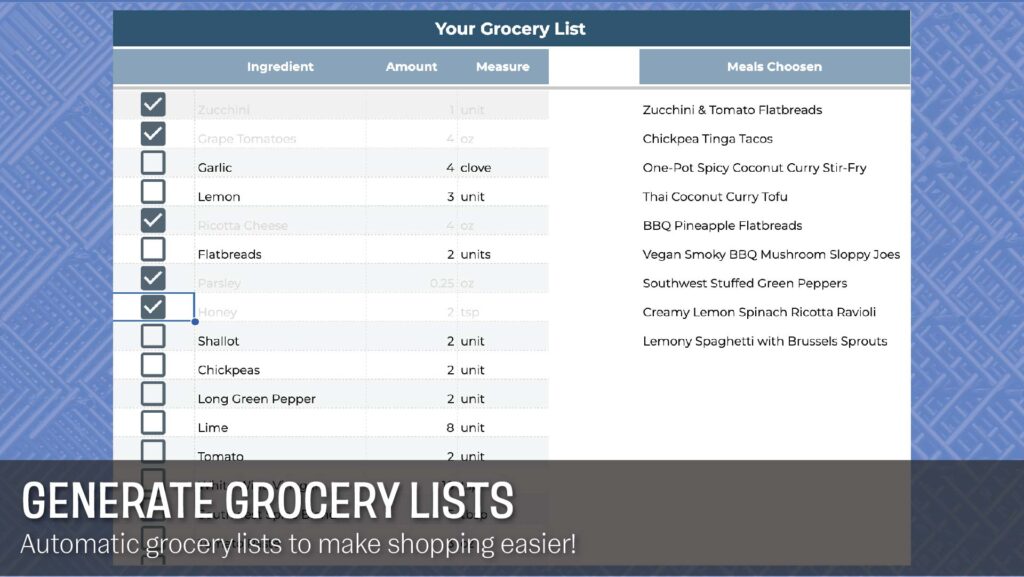
#6 Editing Your Meals
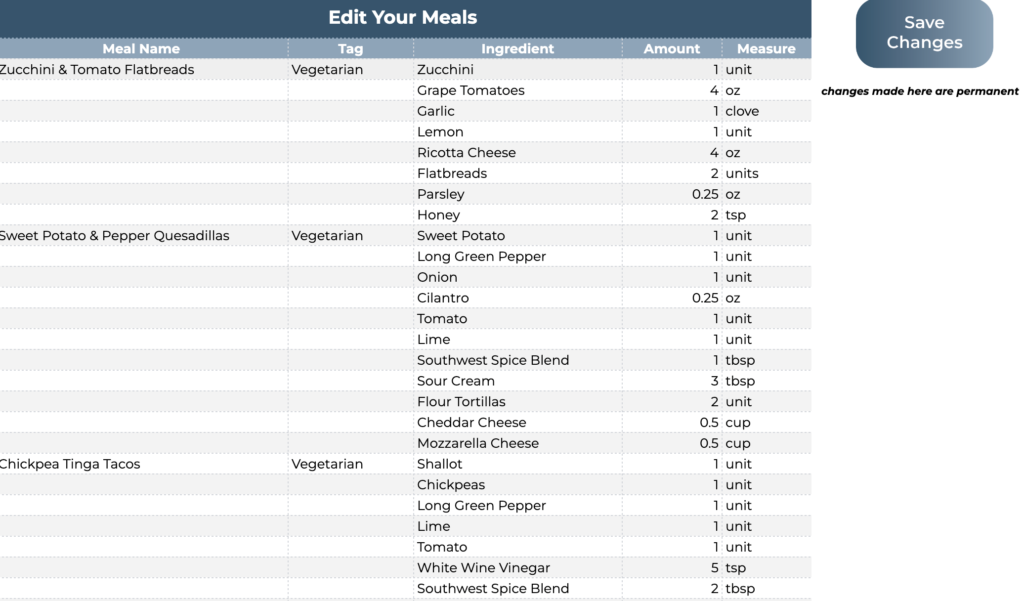
Now this is the right place to edit and remove meals. Make sure to click save changes! I also wouldn’t add any meals here, but you should be able to. Make sure to keep the meals in this format –

#8 Editing Defaults
I made a very easy way for you guys to change the defaults. You simply just type to edit these defaults. I recommend adding common ingredients that you use that I don’t already have on there. It’ll make your life easier!
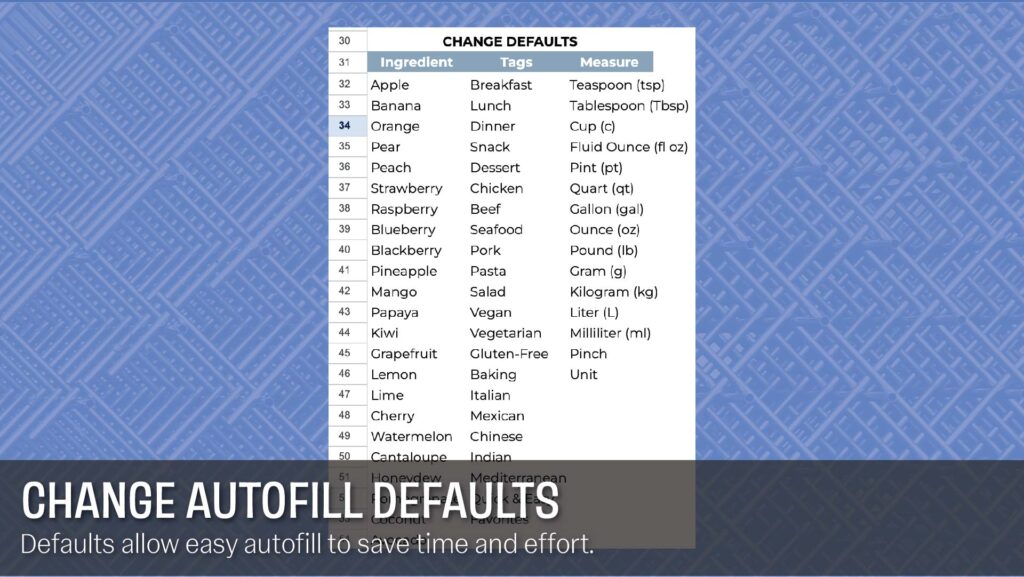
That’s it!
Thank you so much for showing interest in this template. I truly love creating things for people and seeing them become useful. I would never push a template I wouldn’t use, and this is one I use every week. Enjoy and have fun! Make sure to click download above.
Check out the newest release | Update Log
V1 – first version, released 6/28/23