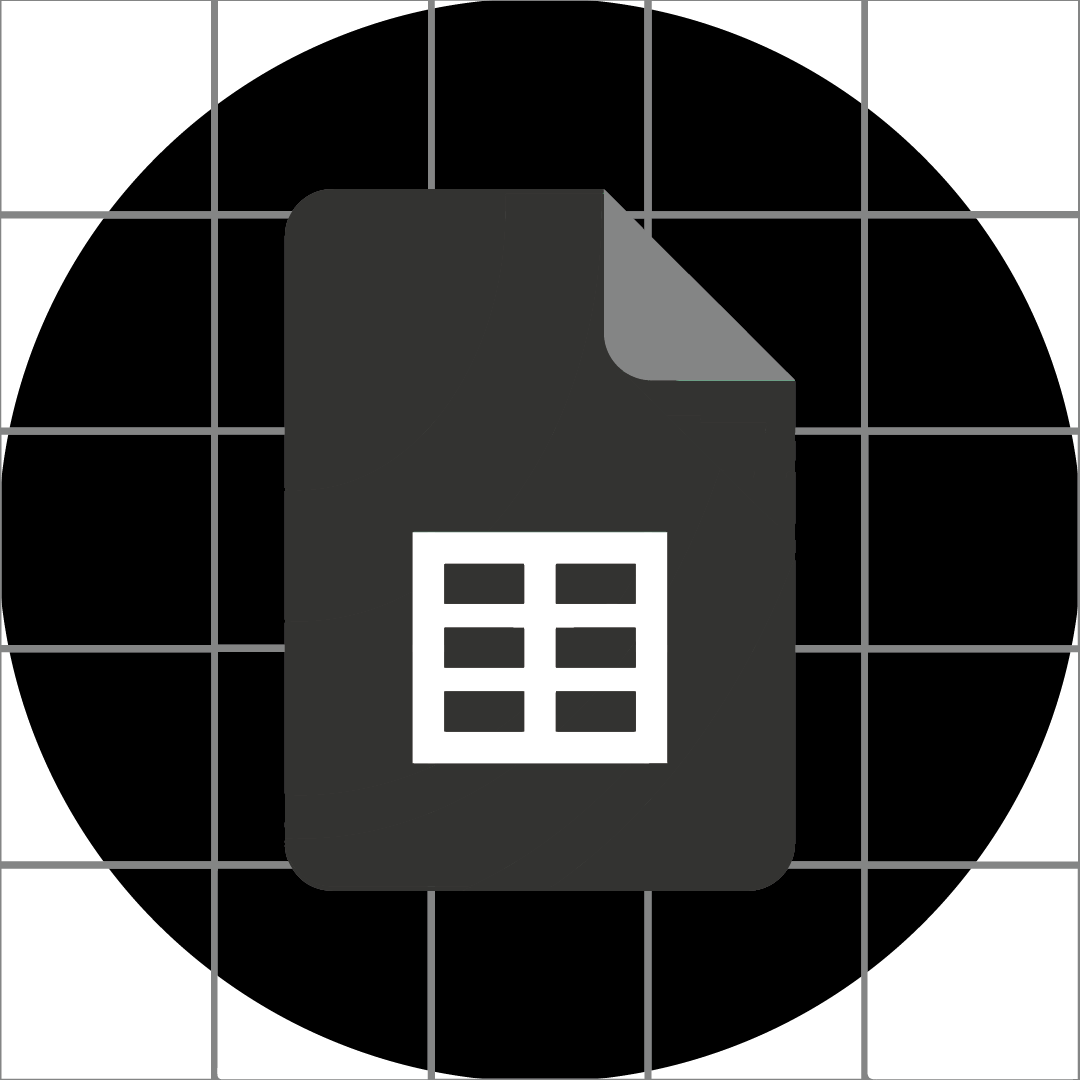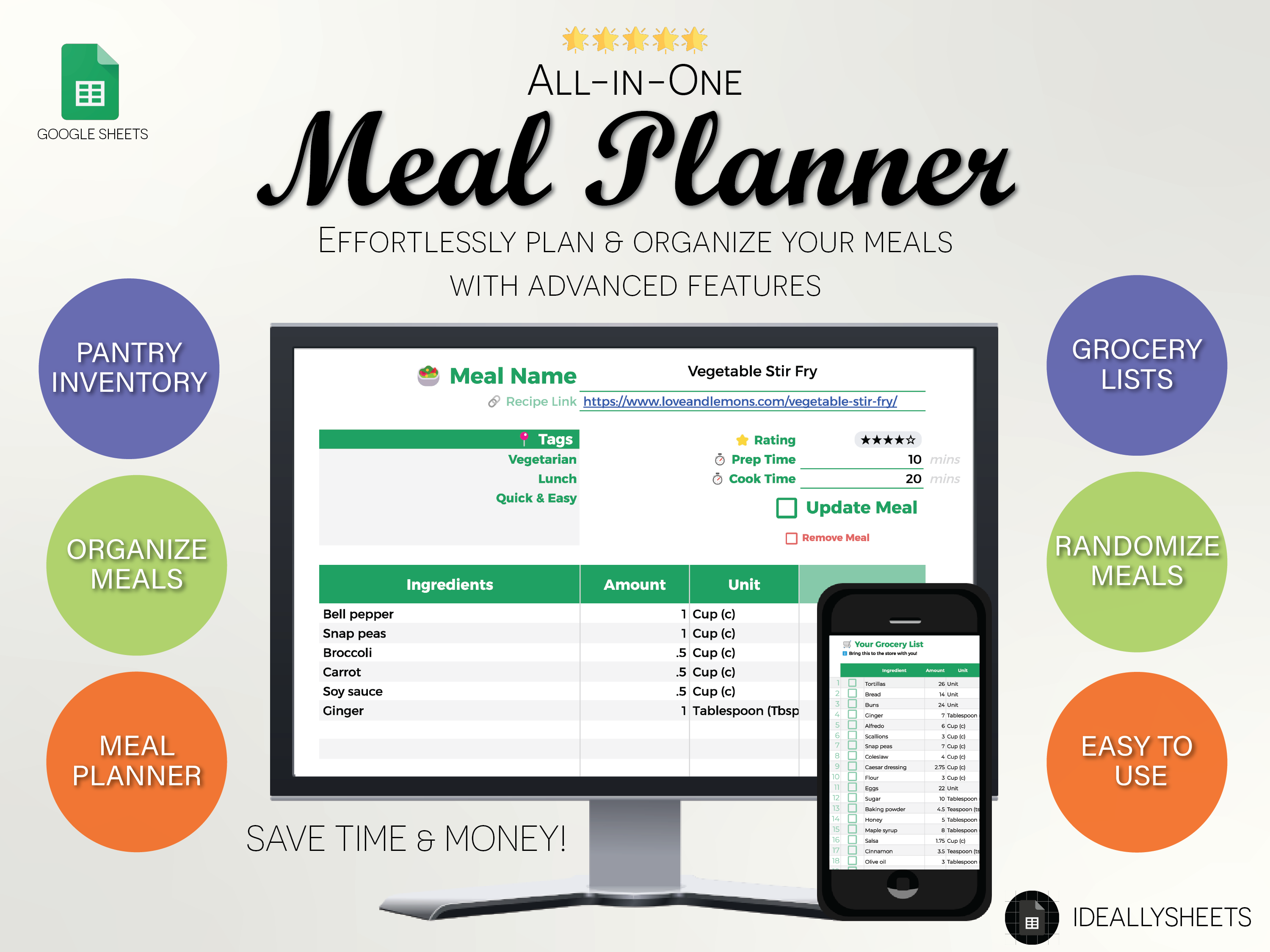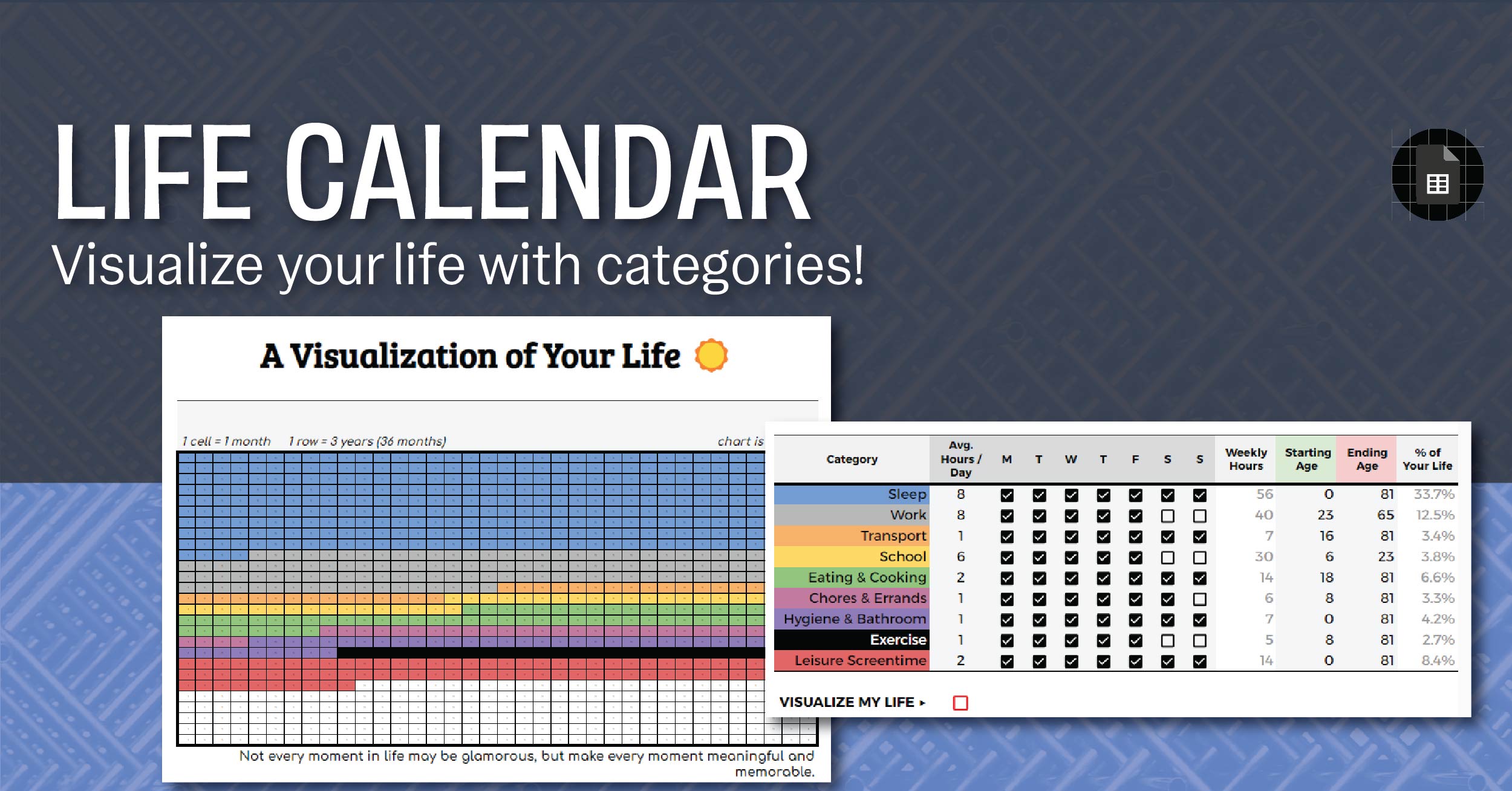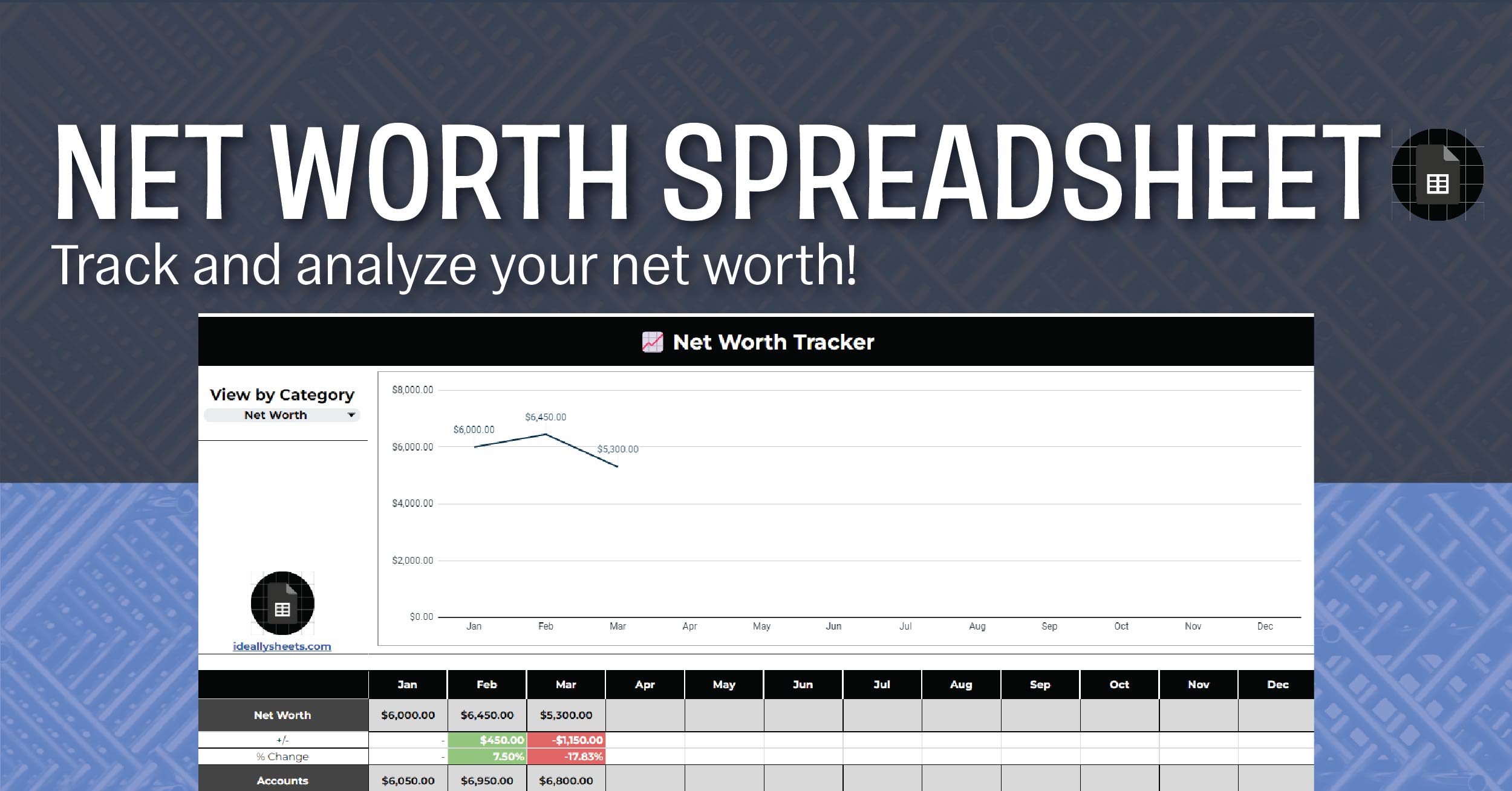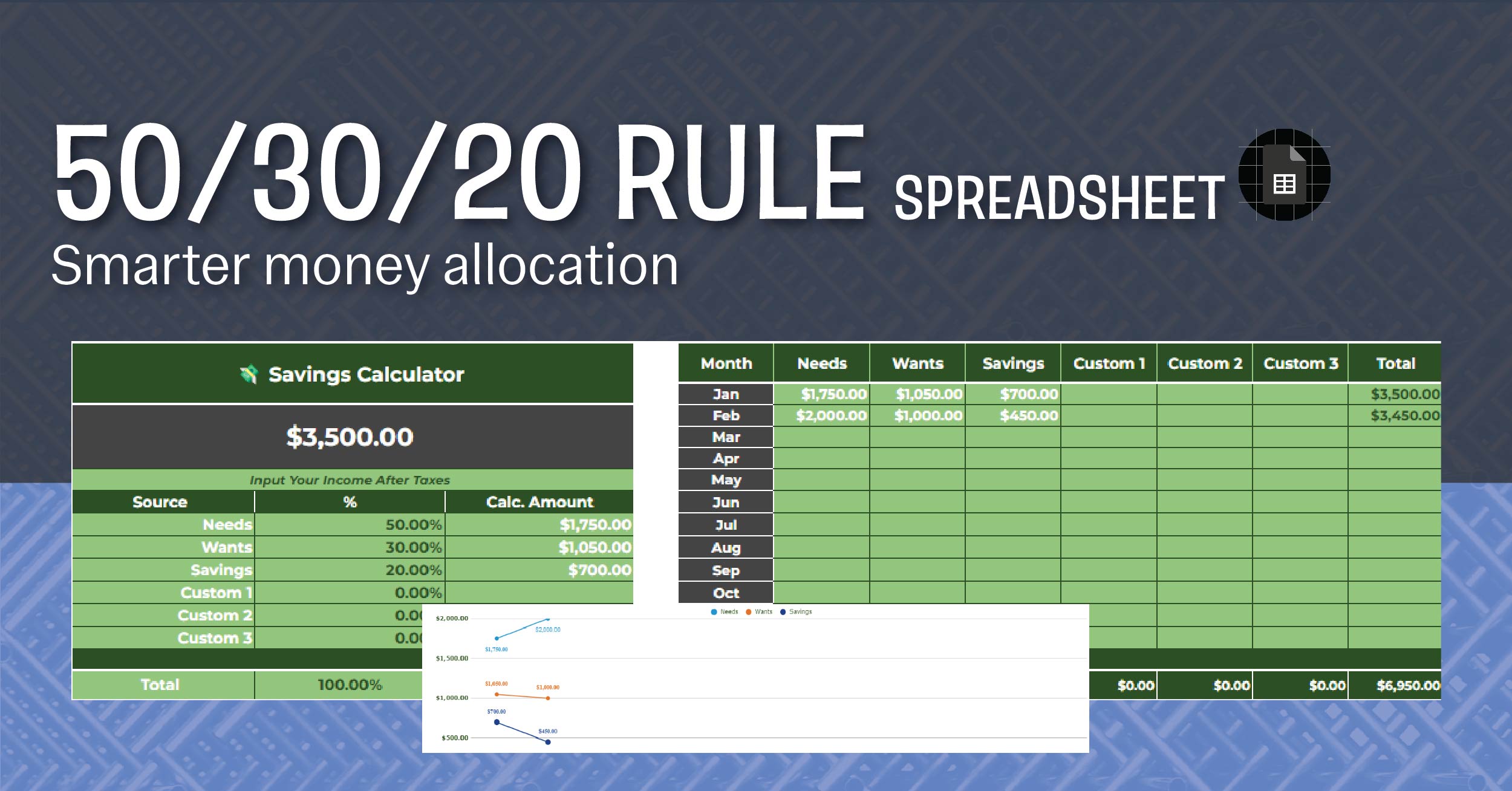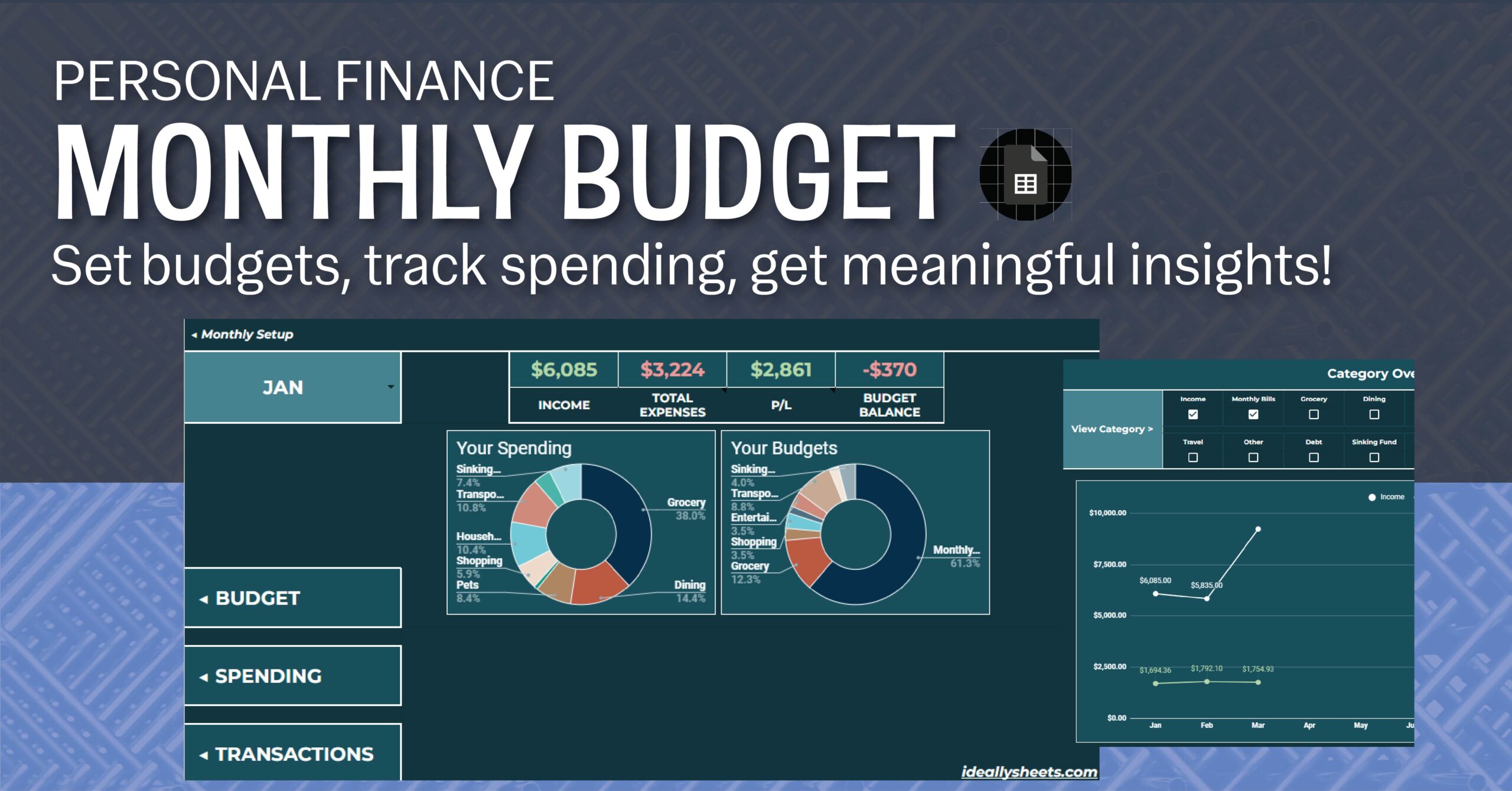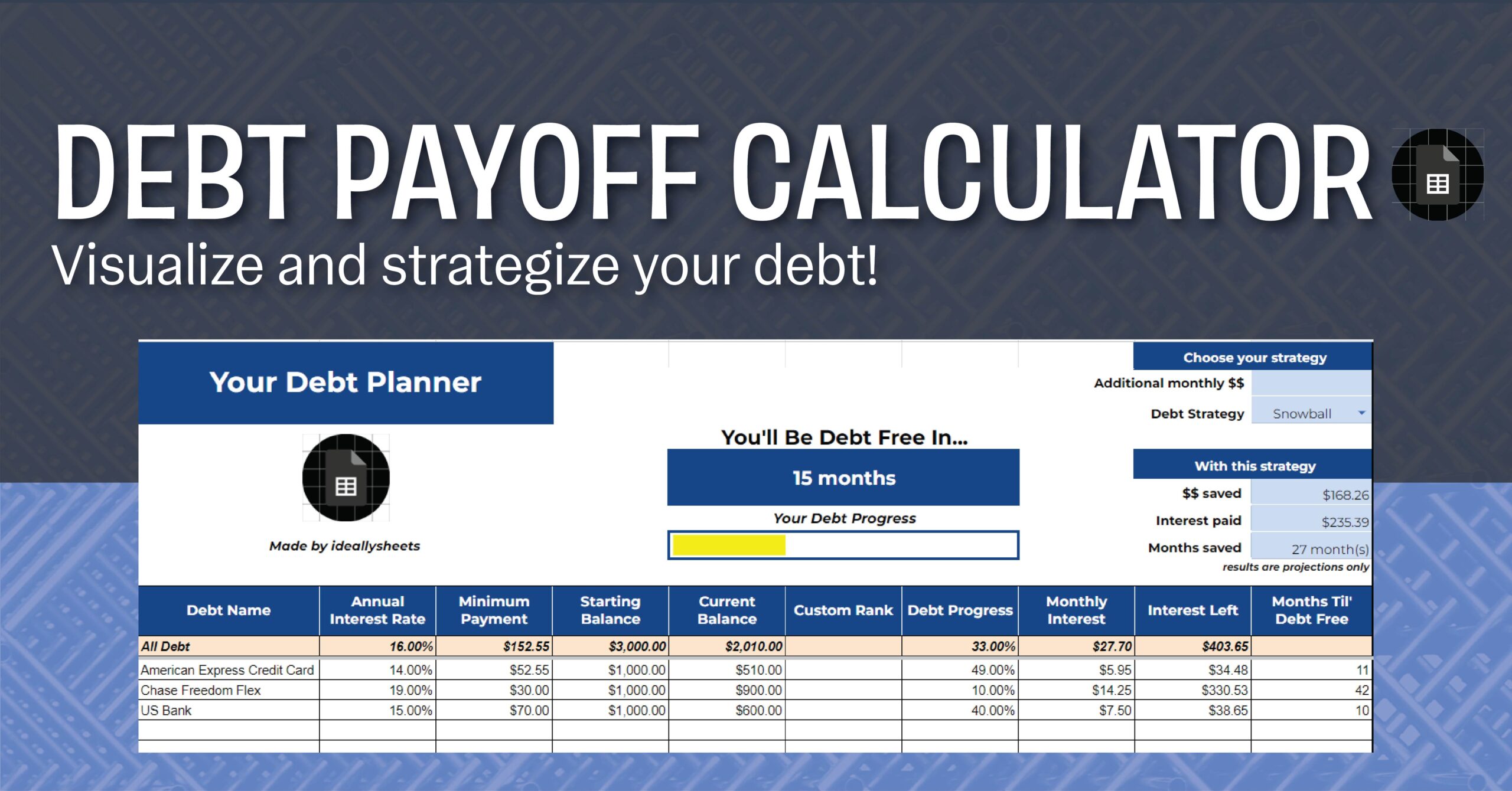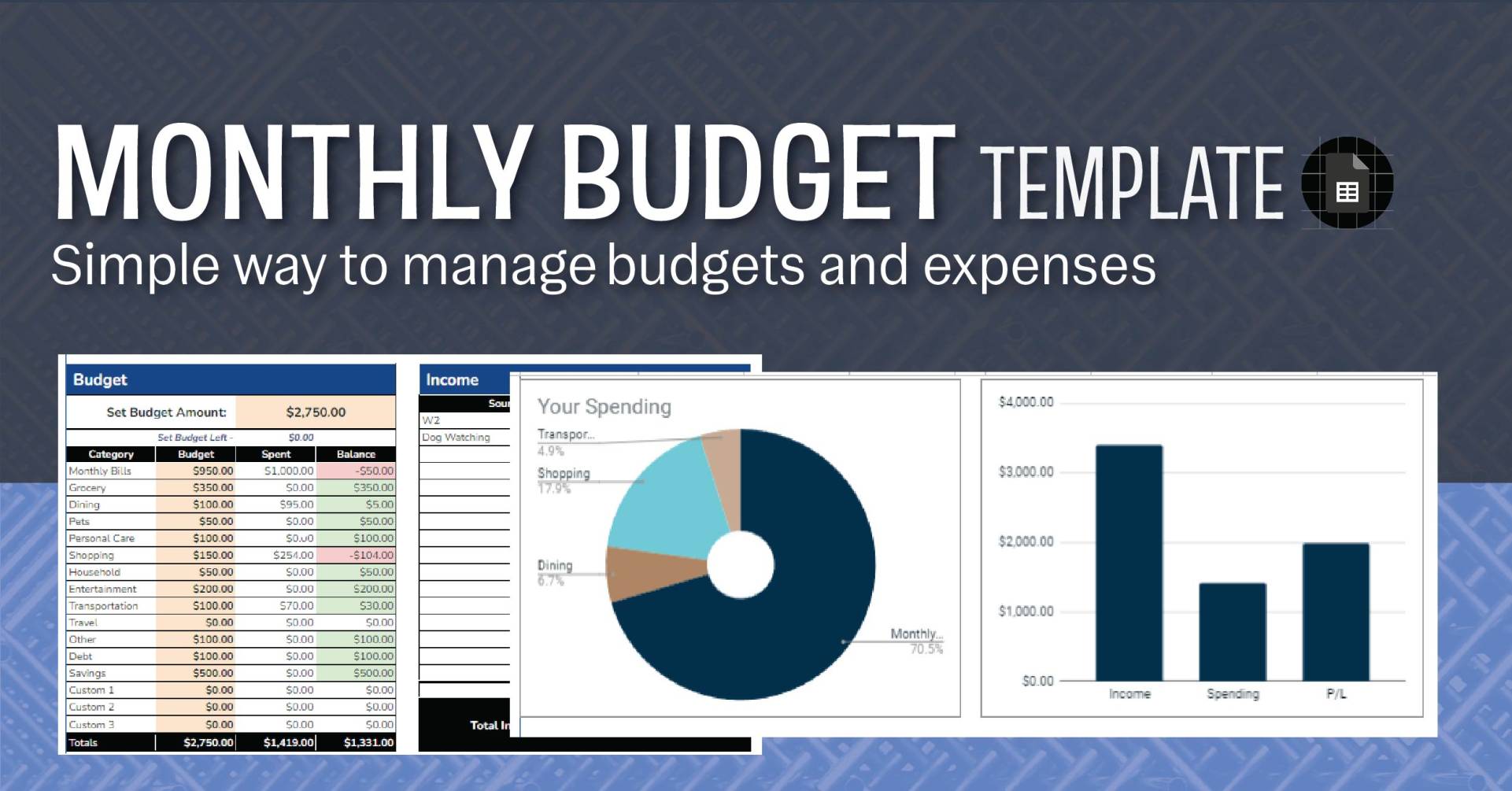
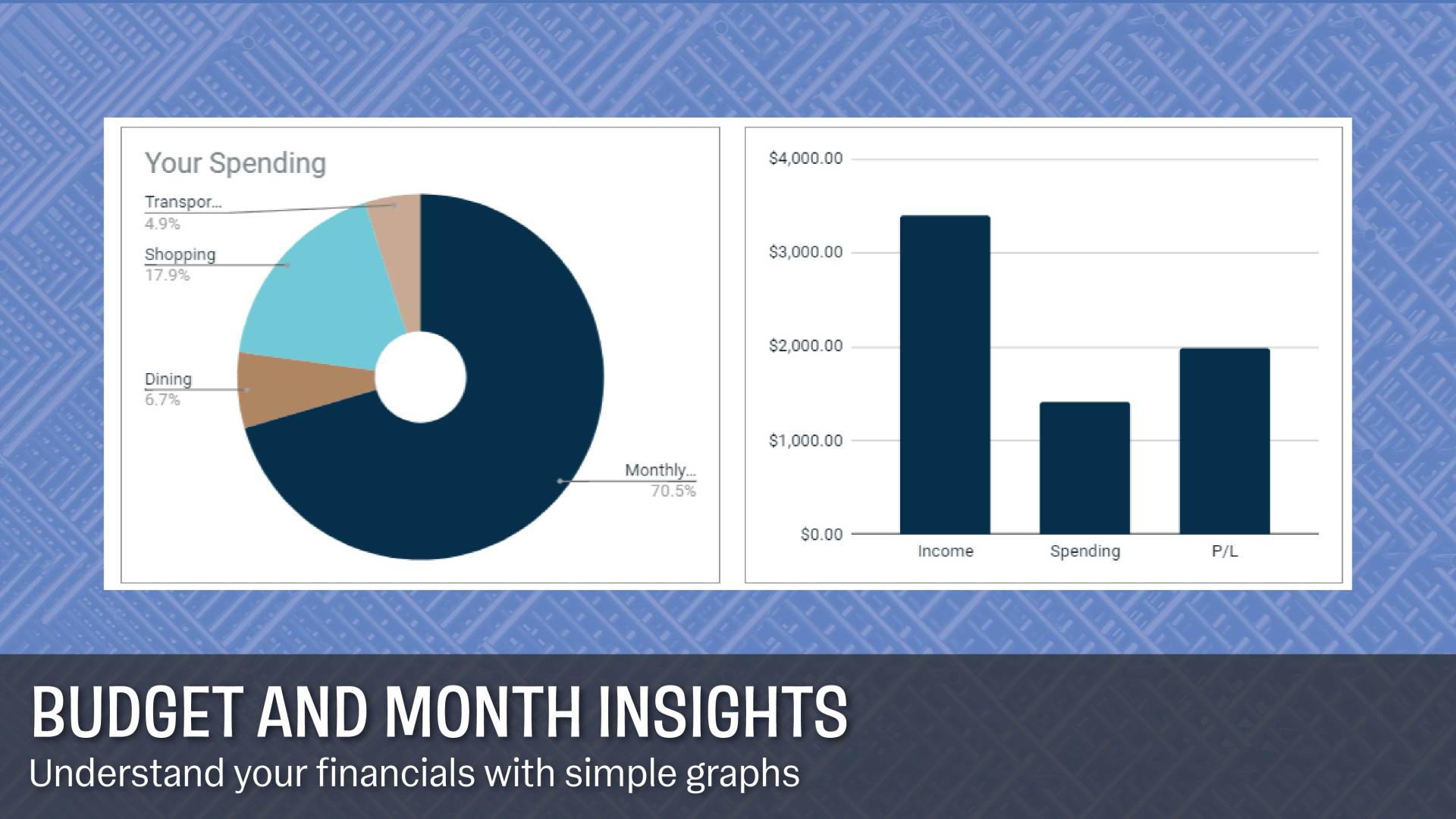
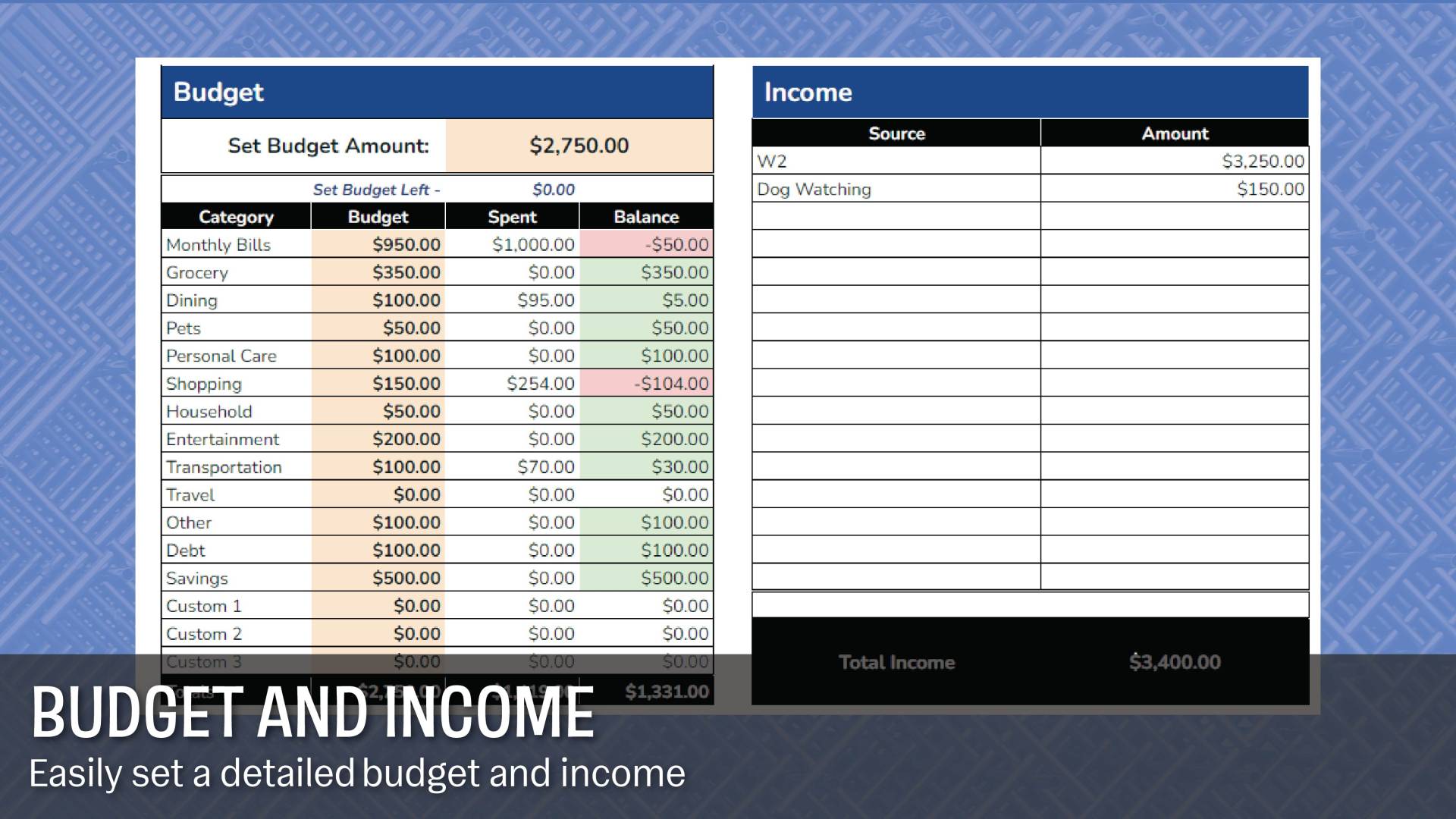
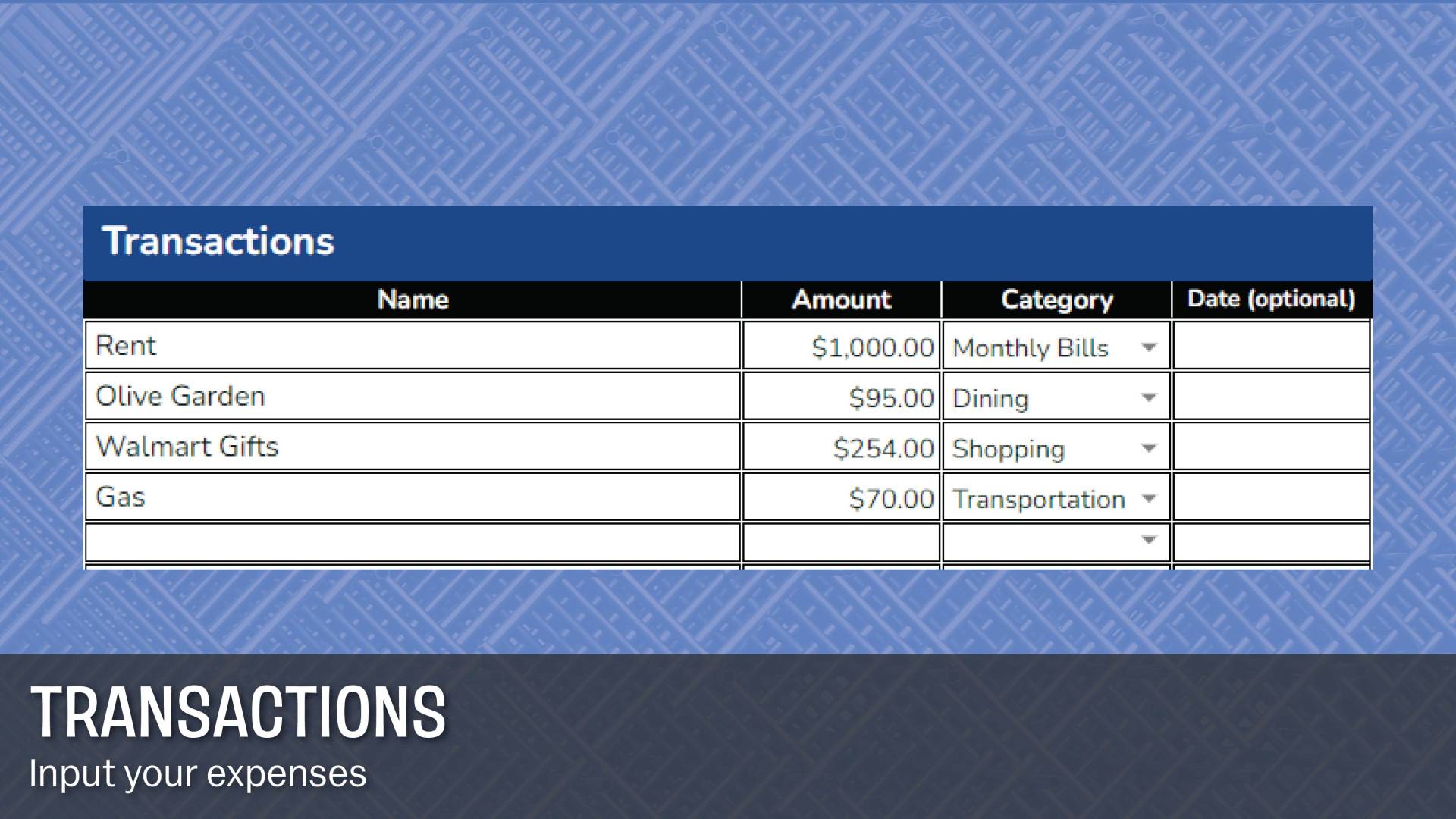

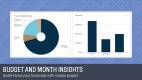
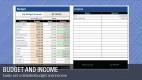
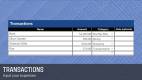
Monthly budgets made easy!
This monthly budget template for Google Sheets offers a straightforward and simple approach for people looking to manage their monthly budgets and expenses easily! Establish your budget, easily input your transactions, and monitor your finances with meaningful charts and metrics.
Budgeting is a must
I’m not here to convince you why you need to budget, but if you’re on the edge, refer to this article by Ramsey Solutions aka Dave Ramsey! To keep it simple, failure to plan is planning to fail. Budgeting has changed my life, as it should yours.
I dedicate considerable effort to developing these templates, aiming to offer them at no cost. If you appreciate my work and wish to contribute, I accept donations through my website. Feel free to explore other links, as you might find something of value (other templates, spreadsheet tutorials, custom spreadsheets, and more). You can also show support by following me on my socials @ideallysheets, where I post new templates and tutorials frequently.
Instructions for this Monthly Budget Template for Google Sheets
Great news for you, this monthly budget spreadsheet for google sheets is as simple as it can be. Let’s break this spreadsheet down into sections.
Budget
Only edit the orange highlighted areas in this section You’ll see each category has a budget, spent, and balance column. The spent and balance columns will update automatically! Start by setting your budget amount, if you’re unsure, estimate for now and adjust accordingly. You’ll see the number below is how much of your budget you have left to allocate. The final step here is to add a budget to each category, making sure it doesn’t exceed your set budget amount. Your balance is how much remaining amount you have for each category, and spent is just the total amount spent in that category. The totals are at the bottom. Great work, that was most of it.
FYI, feel free to add your own categories by adjusting Custom 1, Custom 2, and Custom 3.
Income – Input any income here.
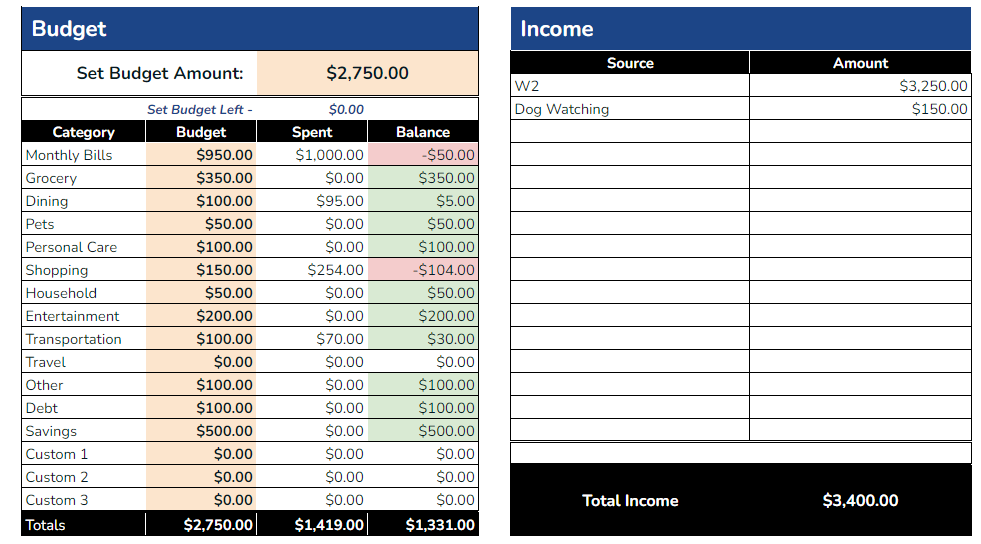
Transactions
This section is where you add your expenses for the month. Name the transaction, input the amount, select the category (it’s a dropdown), and finally add a date (optional). Some people wait until the end of the month to do this, and others do it nightly – whichever is more feasible for you!
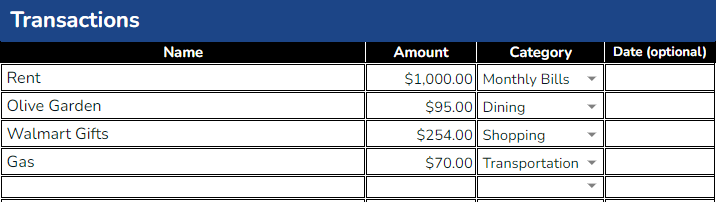
Charts
Your spending will be broken down into a pie chart, and placed on the left. The chart on the right is a great overview of your financial picture and shows income, spending, and your P/L for that month.
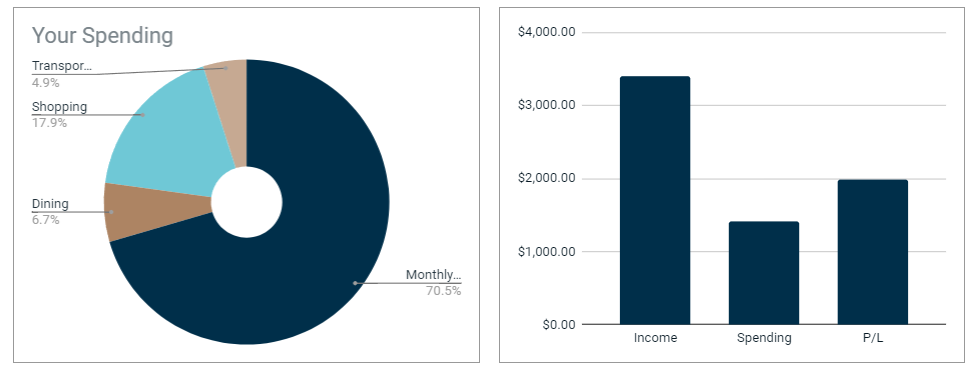
Check out the newest release | Update Log
v1 – first version, released 3/19/24