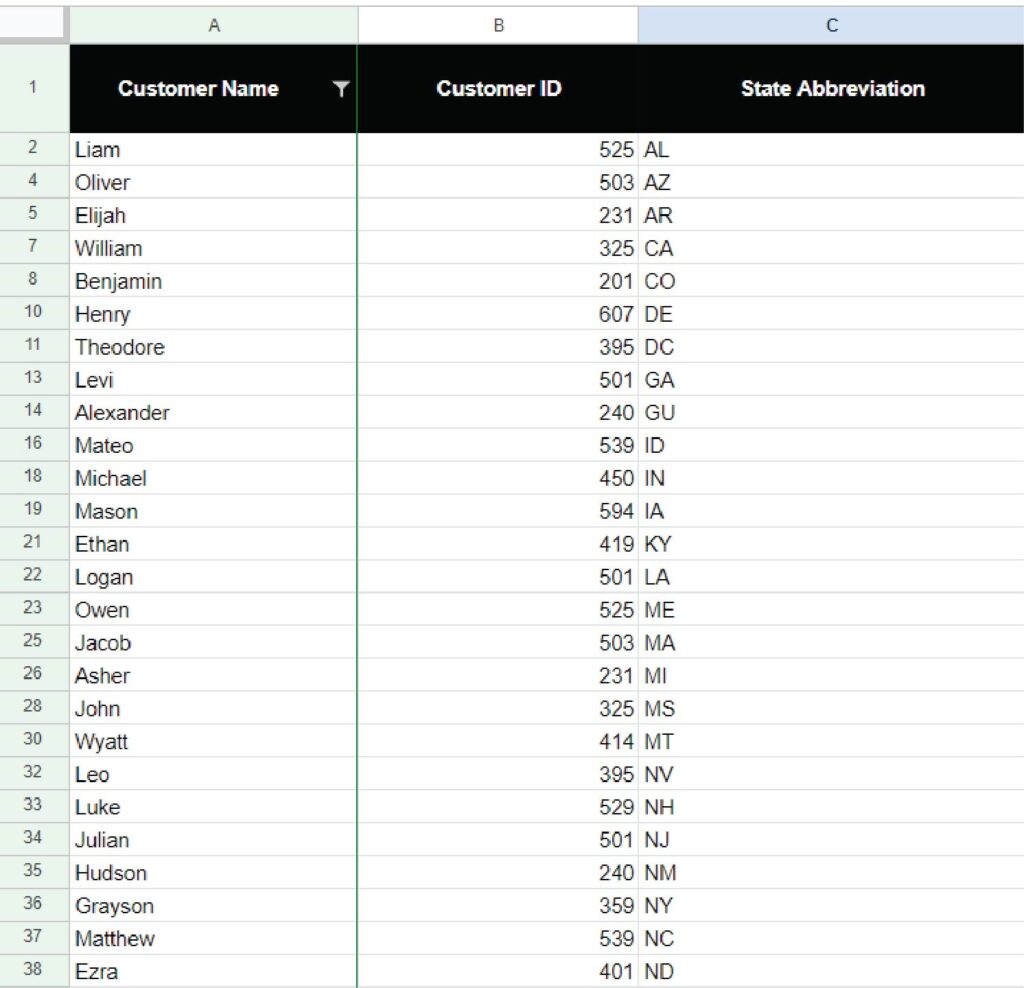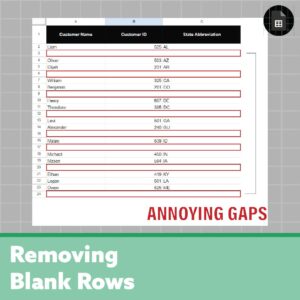Let’s get to the point, you have data that has annoying blank rows/gaps in your Google Sheet, whether that’s from importing data or from bad data management… I won’t judge!
Remove Blank Rows | The Filter Method
So, let’s make this solution as simple as it needs to be. We’ll create a filter in Google Sheets to filter out the blank rows, then delete the blank rows at the bottom. Easy, right?! There are no buts, this is the easiest method.
Create a filter
Choose any column, right-click, ‘Create a filter’
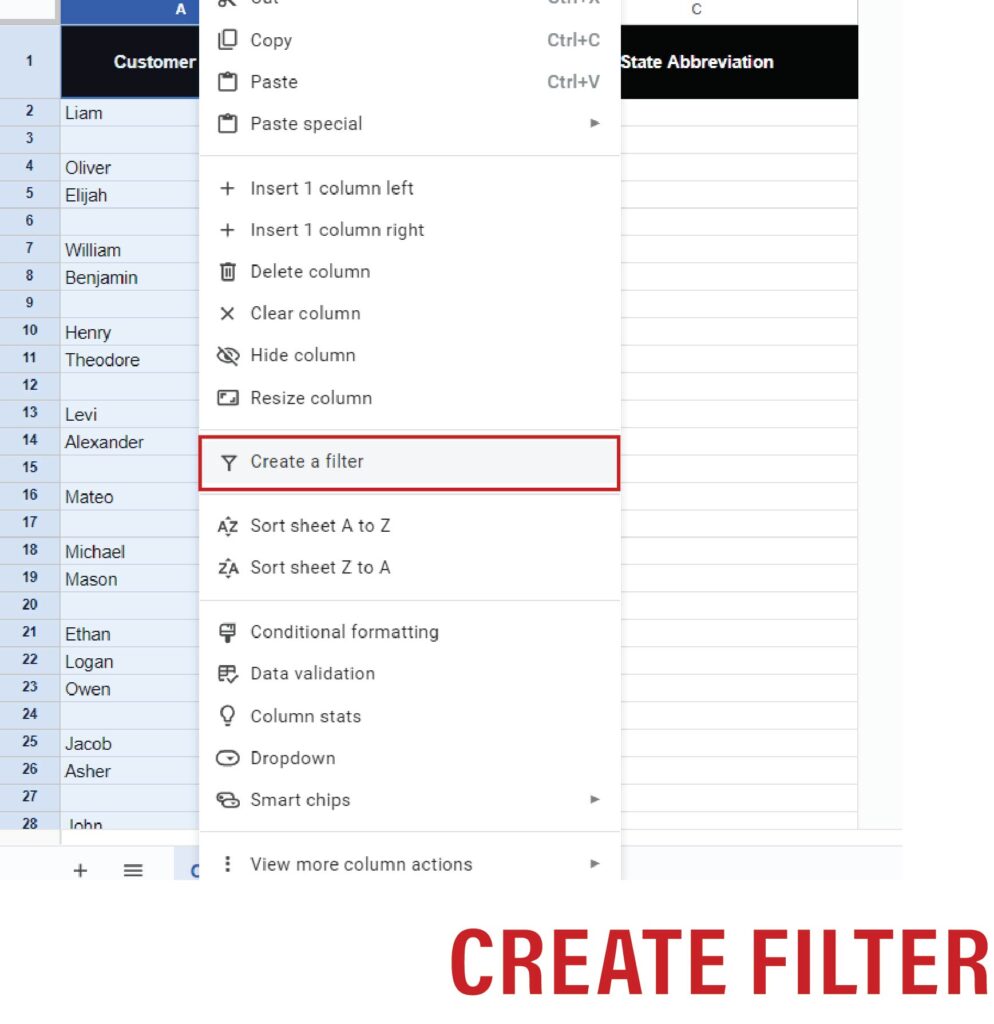
Filter out blanks
Great, now select the filter (the three horizontal bars next to the column), and unselect ‘(Blanks)’.
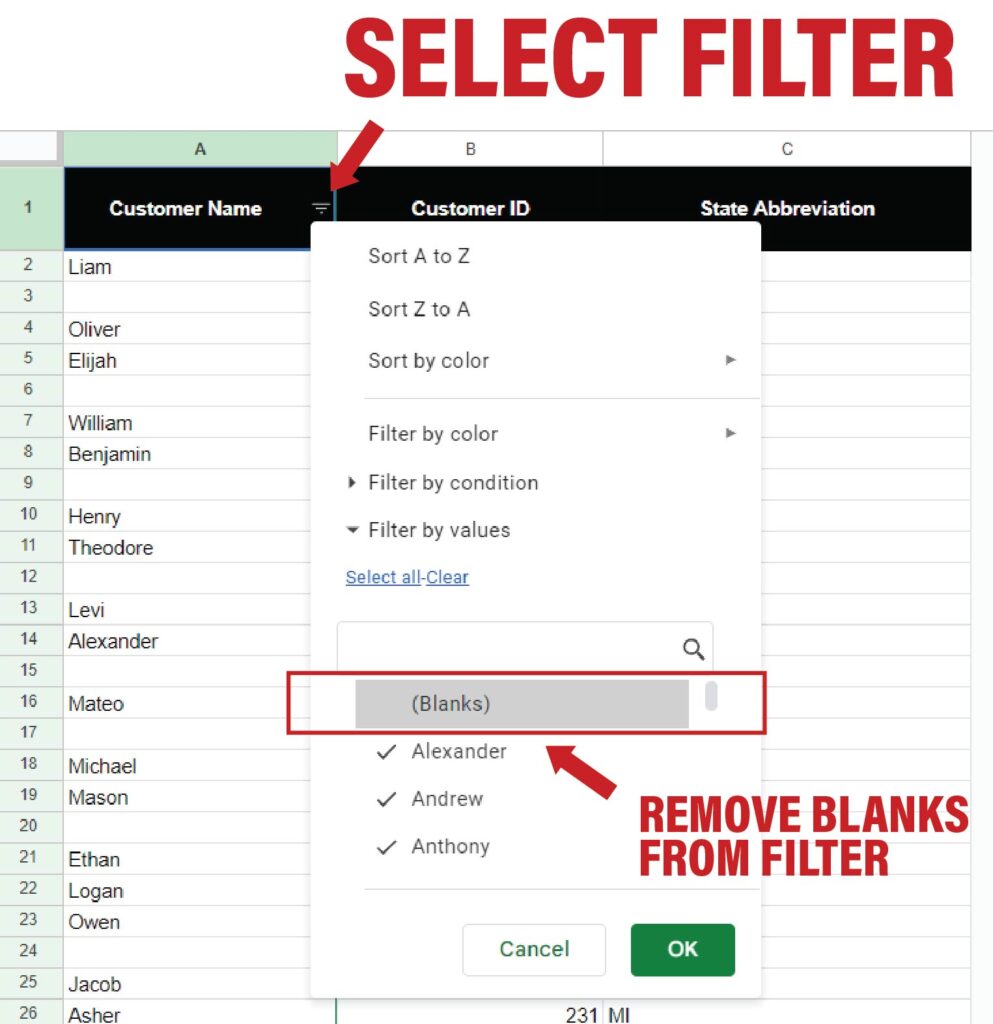
Enjoy your data without blank rows
The removed gaps on your Google Sheet will be filtered at this point, however they are living at the bottom of your spreadsheet. If you want to take it a further step, you can carefully copy all your data and paste it where necessary. This way you can enjoy your data without a filter.